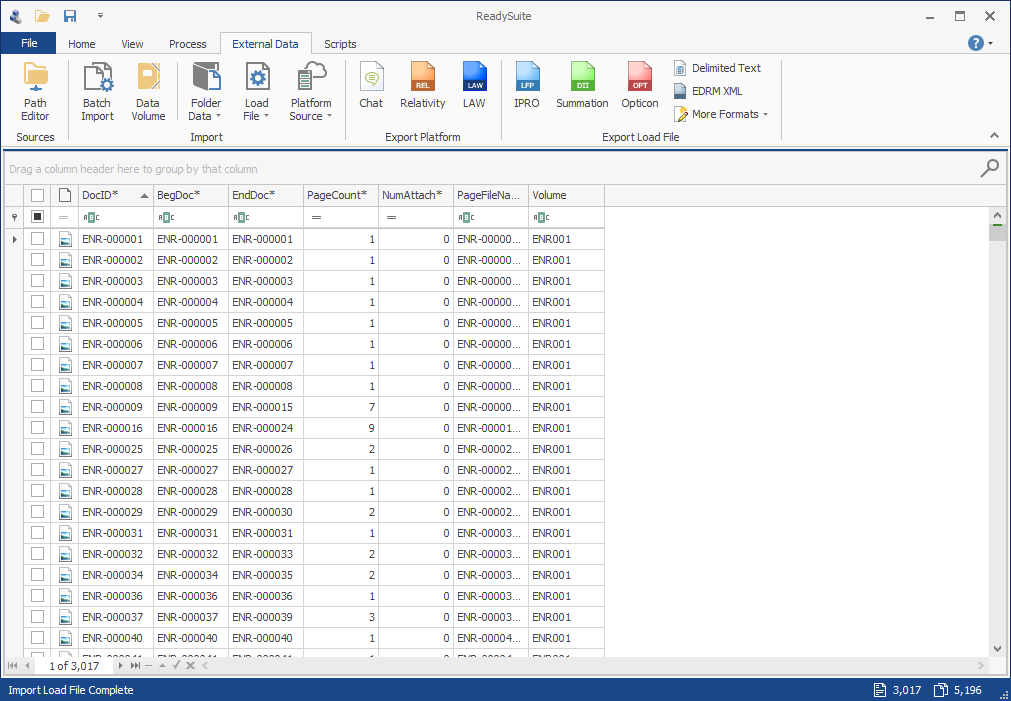Opticon
Opticon files can be imported into ReadySuite with the Opticon Import wizard.
To import a Opticon file
- In the ReadySuite ribbon, click External Data > Load File > Import Opticon to open the Opticon Import wizard.
- Complete the additional Import Setup page.
- Complete the Import Validation page.
- Click Start.
- On the Import Progress page, view the details of the import process.
- Click Finish.
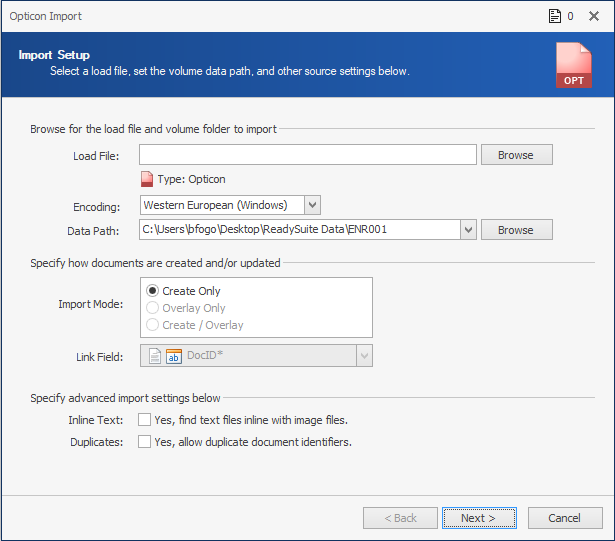
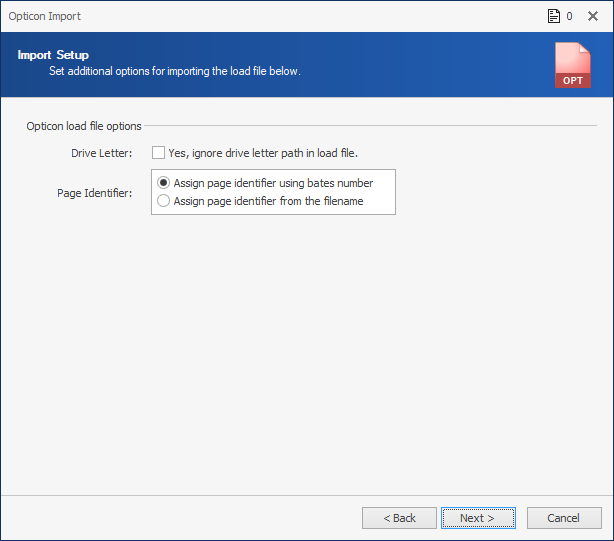
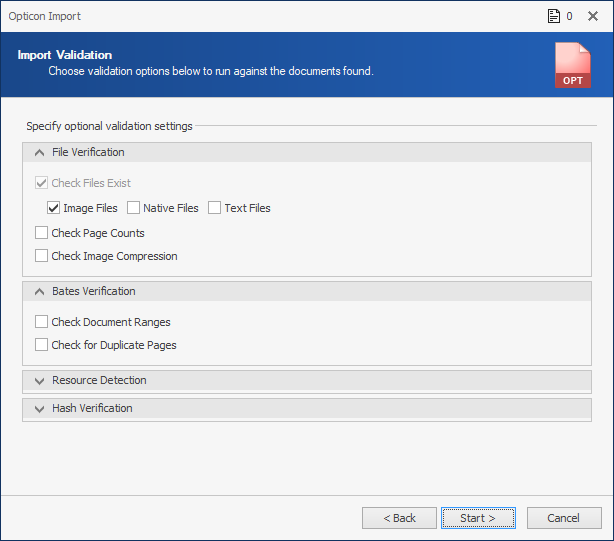
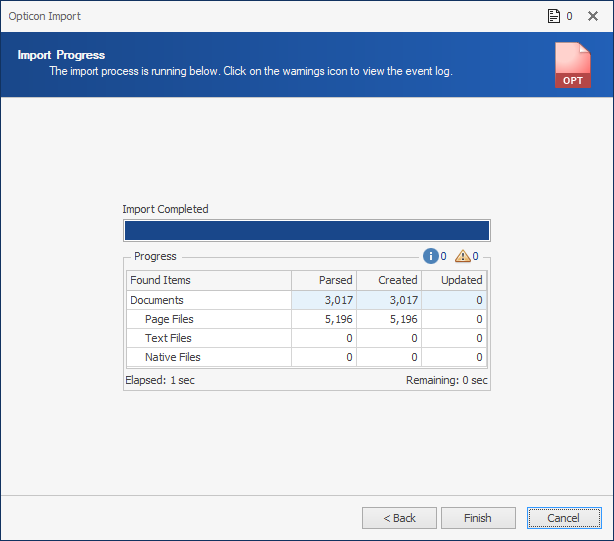
The imported Opticon files are listed in the Document Grid View.