Adding Data Fields
Data fields (displayed as columns in the Document Grid View) can be added using either Field Setup or Batch Edit.
To add data fields using Field Setup
- In the ReadySuite ribbon, click Home > Field Setup.
- On the Field Setup dialog box, do one of the following:
- Click the Add Fields tab.
- Click the drop arrow right of the Add Fields tab and select Data Field.
- On Add Field dialog box, enter a Field Name.
- Select its Data Type.
- Text
- Memo
- Number
- Decimal
- Boolean
- Date
- Time
- Date Time
- If you selected Boolean, select an Export Mask to define the two possible values.
- If you selected Date, Time, or Date Time, select an Export Mask to apply a specific date format, such as MM/dd/yyyy for the Date type for data .
- Click Add Field.
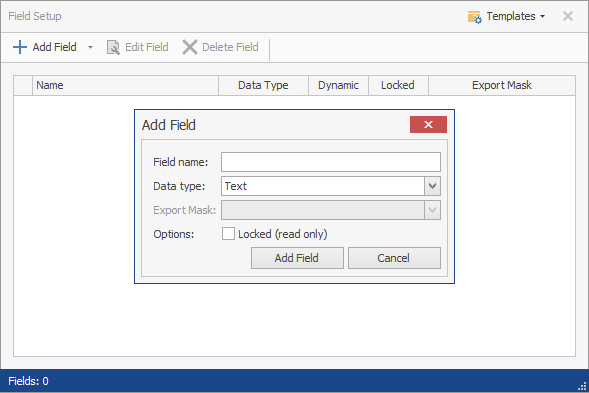
To edit a scripted field
- In the ReadySuite ribbon, click Home > Field Setup.
- On the Field Setup menu, click Edit Field.
- On the Field Editor dialog box, update the Code of the scripted field as necessary.
- In the Field Editor menu, click Save.
- On the Script Options dialog box, set the Options to run the script.
- Click Close.