ReadySuite 7.6.1 is released and now available to download. We recommend all customers using previous versions update to this release to benefit from new major features, eDiscovery scripts, performance improvements, and increased stability.
For our existing customers, with an active subscription to ReadySuite, you can upgrade to ReadySuite 7.6.1 for free as part of your subscription.
We have made several enhancements and features as outlined below. To see a full list of changes in ReadySuite v7.6.1, view the entire release notes here.
Let’s dive into the highlights of this release:
Nebula Enterprise
Expanding on our recent Nebula eDiscovery platform integration, ReadySuite now works with Nebula Enterprise. Check out the update from our last release and visit the Nebula eDiscovery website for more information.
Chat/RSMF Parent Events
We now support importing and exporting the parent event for events per the Relativity Short Message Format (RSMF) specification. This enables the correct parsing of threaded conversations and the ability to output/preserve threaded conversations.
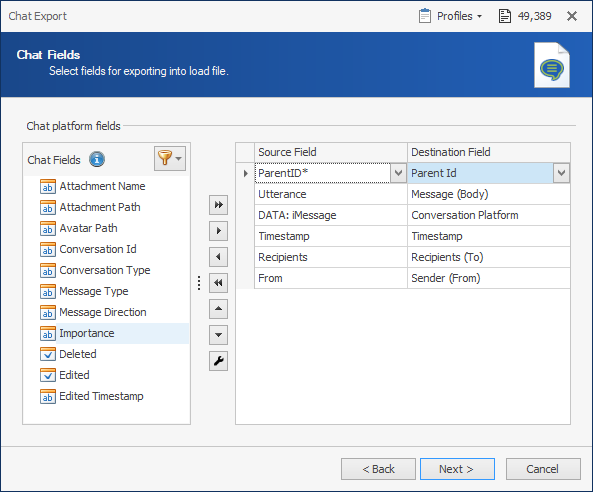
Filtering ‘Multi-choice’ Fields
Introducing an improved filtering menu for multi-choice field types. Using the column filtering menu for a multi-choice field, only the unique choices will be shown instead of prior versions that showed all variations of choice selections in the field values.
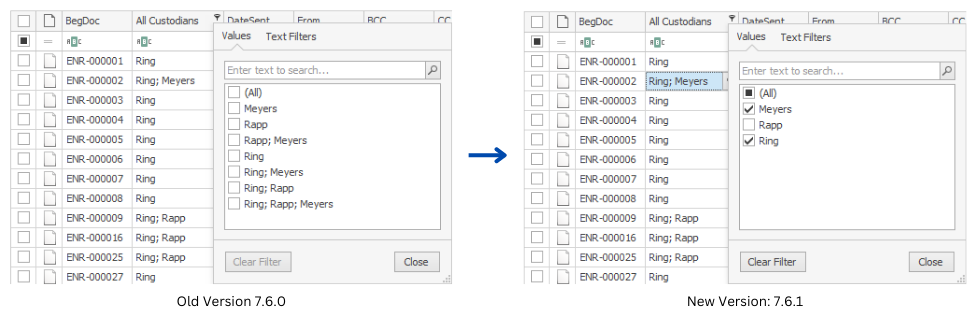
Context Menu for ‘Paste Values’
New menu has been added to the Document Grid right-click context menu for Paste Values. When combined with Copy Values as Tab Delimited, you can easily copy data from ReadySuite directly to Excel and copy back from Excel into ReadySuite.
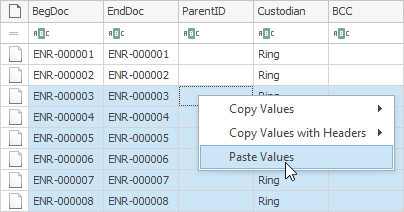
Script: Calculate Field Size
Introducing the ‘Calculate Field Size’ script that outputs a sortable number field with either the character length or the size (in bytes) of any source field. Use this script to easily find fields that exceed a certain length or data size.
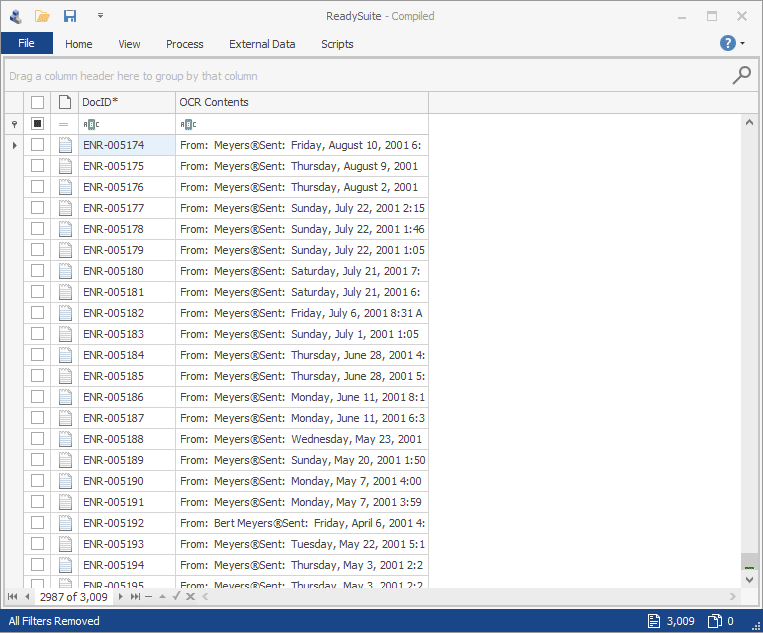
Expand on the use-case of this script by combining it into a Script Pack with the Text Files to Field script.
Script: Pad Number Field
We added the Pad Number Field script which lets you easily add a set number of digits to either the left or right-side of an existing fields value. For example, with a prior value of 01, and wanting a new value of 00001, you can use this script to set the padding amount at 5 to fill in the needed digits.
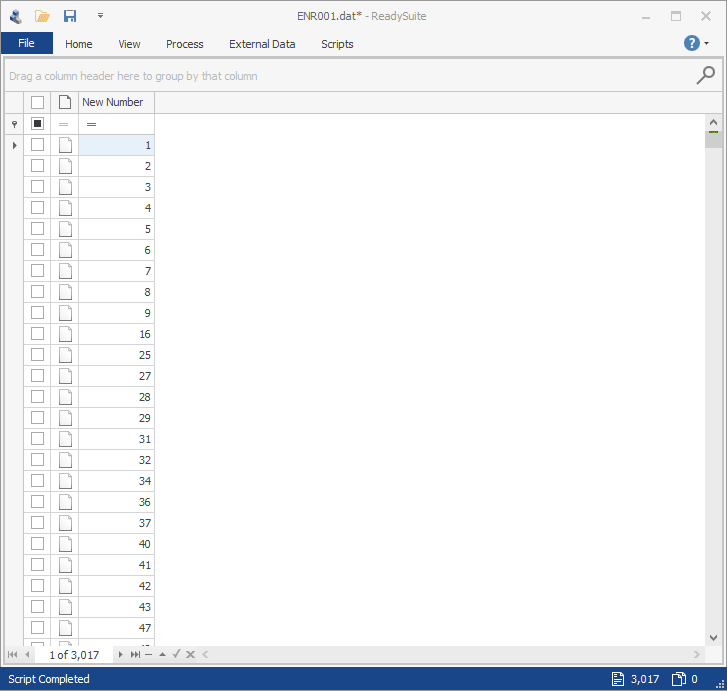
Tip: You can also use Field Setup and the Export Mask setting on a Number field to achieve similar results.
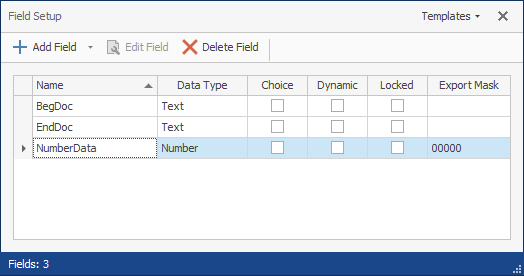
Script: Text Format
This release includes a new Text Format script. Incredibly useful script to clean up your existing text fields in a myriard of ways. Accepts multiple source fields for input.
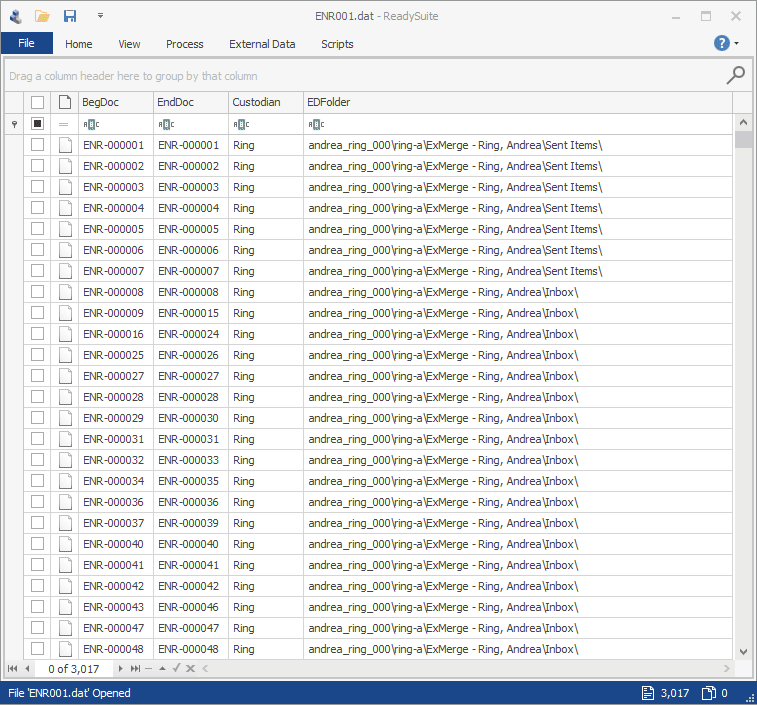
Use this script to trim whitespace from the start and/or end of a field. Trim a specific number of characters from the start and/or end of a field. Adjust text field data to upper, lower, or title case. Easily replace blank values with a new value or the value from another field. Remove special characters, such as punctuation, quotes, whitespace, or use a custom list of characters. And lastly, truncate existing field data, by setting a max length and an option flag (e.g. ‘…’) to indicate a field was truncated.
Scripted Field: Field Size
Same as the Calculate Field Size script above but added as a new Scripted Field. Use the Field Size script to dynamically keep track of the length or size of any field in ReadySuite. Scripted Fields are linked to existing fields and keep track of changes to their link fields automatically.
Scripted Field: Text Format
All the power of the Text Format script above, but in a Scripted Field edition. And because Scripted Fields can be added into Project/Field templates, you can have these available and linked to existing fields for any load file(s) or projects opened in ReadySuite.
Script API Changes
We added a new parameter to the FieldItemAttribute attribute. Using this new parameter, you can limit the UI options when selecting or creating fields to specific data types. For example, in the Calculate Field Size script, we use this attribute to limit the output field type to Number only.
[FieldItem(AllowNew = true, AllowSystemFields = false, AllowNull = false, Types = new[] { FieldItemType.Number })]
We have also improved the quality of our Scripting API reference documentation. New documentation has been added where it was not fully documented. Additionally, we removed classes and methods that generally aren’t usable when creating your own scripts.
Our online Scripting API reference document is here. Also see our online scripting help site.