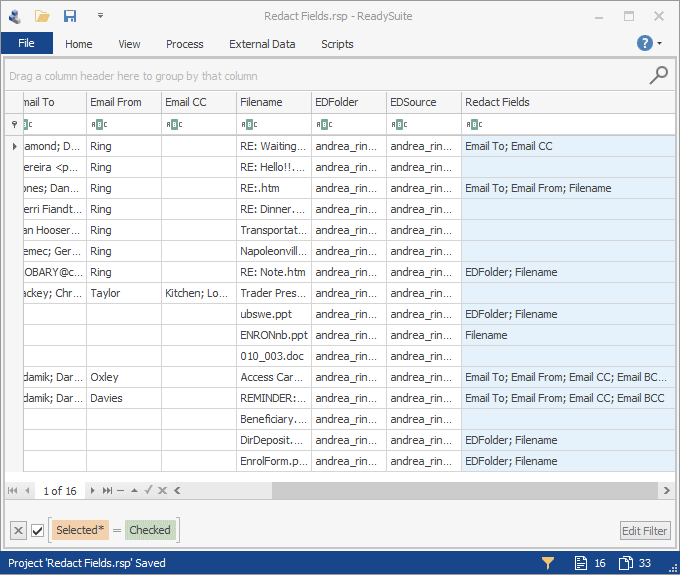ReadySuite 6.5.1 is released and now available to download. We recommend all customers using previous versions update to this release to benefit from new eDiscovery scripts, performance improvements, and increased stability.
We have made several enhancements and features as outlined below. To see a full list of changes in ReadySuite v6.5.1, view the entire release notes here.
Let’s dive into the highlights of this release:
Refreshed UI for Load File, Delimited Import Wizards
For new users, finding and setting the Import Mode (Create, Overlay, or Create & Overlay) can be confusing. At the top of our Import wizards, we had this classic display:

We found users often did not know this message was there, and with no clear instruction on how to disable the Overlay mode. We have redesigned the Load File Import and Delimited File Import wizards to make this clearer.
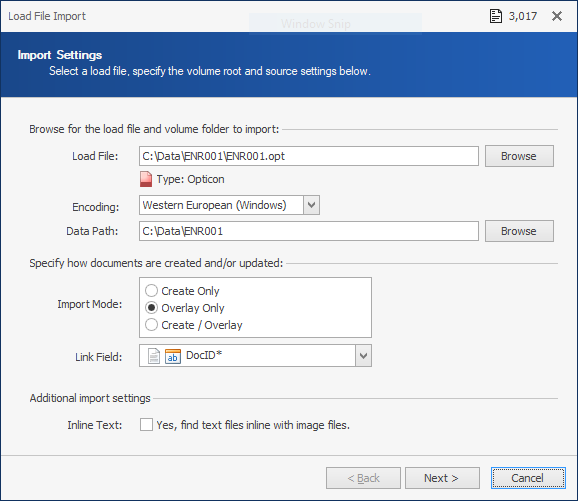
First, notice the “Import Mode” and “Link Field” options are grouped together, with explicit options for each available import mode. When ReadySuite has no records available for Overlay, the default action is set to ‘Create Only’. Second, we have moved the ‘Queue’ count to the title bar, which can be clicked for a Document Summary dialog, providing context about the documents in the available Overlay queue. Lastly, we made these Import Wizards resizable.
Refreshed UI for Check Resources
We redesigned the Check and Validate Resources wizard in ReadySuite. The available validation options are now grouped by category, with detailed descriptions available when you highlight each item. Secondly, the Queue count was moved to the title bar. Additionally, we updated this wizard over from our classic progress bar to the enhanced progress bar and the wizard is now resizable.
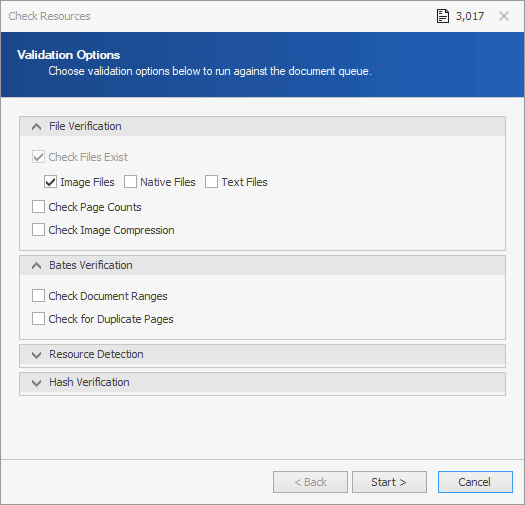
Field Map Filter – Document Grid
A new, default ReadySuite field filter was added to field maps. This filter allows quick access to the list of available fields on the Document Grid. Selecting this filter will show all the fields last visible on the Document Grid in their last visible order.
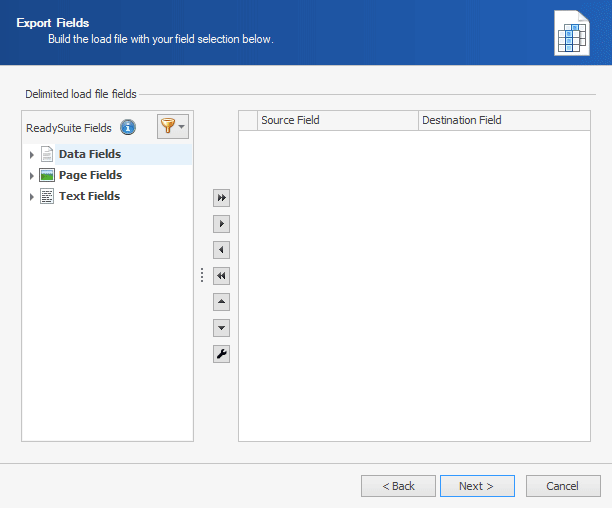
Excel Files
We added default, importable field for Excel files – named RowID, numbered from the first row being read to the last row. This field is available for Document Link and populating the internal DocID* field. Additionally, we added support for importing an Excel file via drag/drop, along with a new shortcut for creating Excel load files under the External Data ribbon tab.
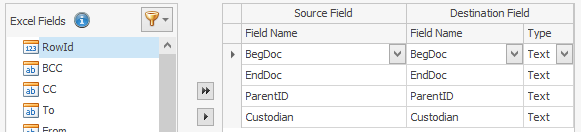
Script Editor
Built-in script editor received a few, minor updates.
A triple-click will now select the entire line.
A new overlay pane for Find/Replace was added to replace the classic dialog, as seen below:
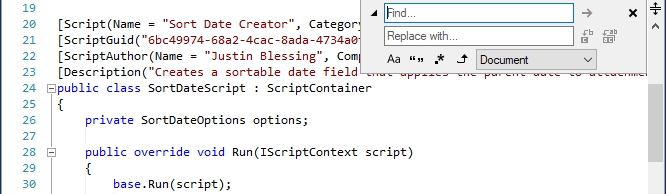
Added multiple selections, each with their own caret. A new selection can be added by holding the CTRL key when clicking in the script editor. You can type at the end of each caret simultaneously, in addition to copying the selected text.
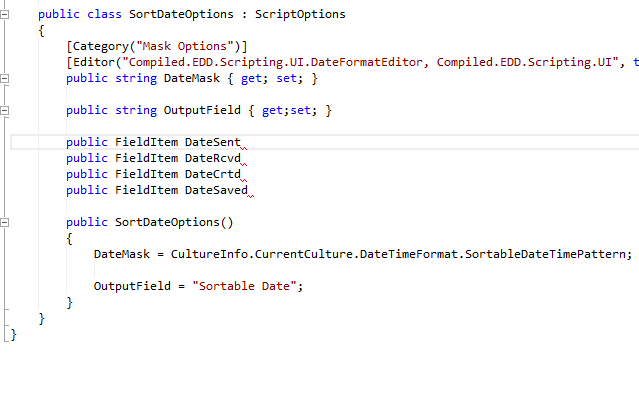
Scripting API
We added a new Field Selection dialog available to any custom Script Options class. The new dialog makes it easy to make a List<FieldItem> available to a script.
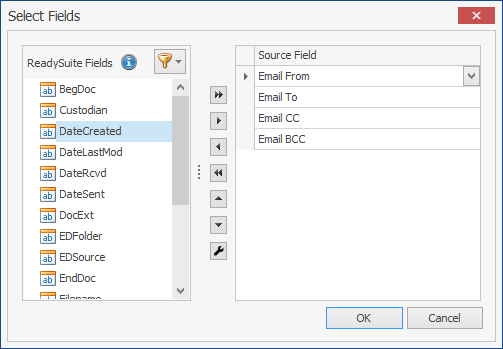
New methods added allowing users to create and get field sets, which are lists of FieldItems matching fields from imported load files, last saved to the project, or the last set of fields visible on the Document Grid. These are available in the ScriptContext class.
We also added information about the active project, whether is it saved, a direct-edit load file, or a ReadySuite project file. Additionally, the full path of the saved file is accessible.
Scripts
We modified ‘Redact Fields’, ‘Truncate Fields’, ‘Hash Fields’, and ‘Propagate Fields’ scripts to support the new Field Selection dialog. The new field selection dialog makes it easier to select more than one field to be used by the script.
Scripts: Redact Fields (Delimited)
Use this script to redact text fields from a dynamic list of fields on a per-document basis. This script will replace the metadata field with a replacement text (i.e. REDACTED) for each field with a populated value using a delimited-field (multi-choice) field list for each document.
See script in action below: