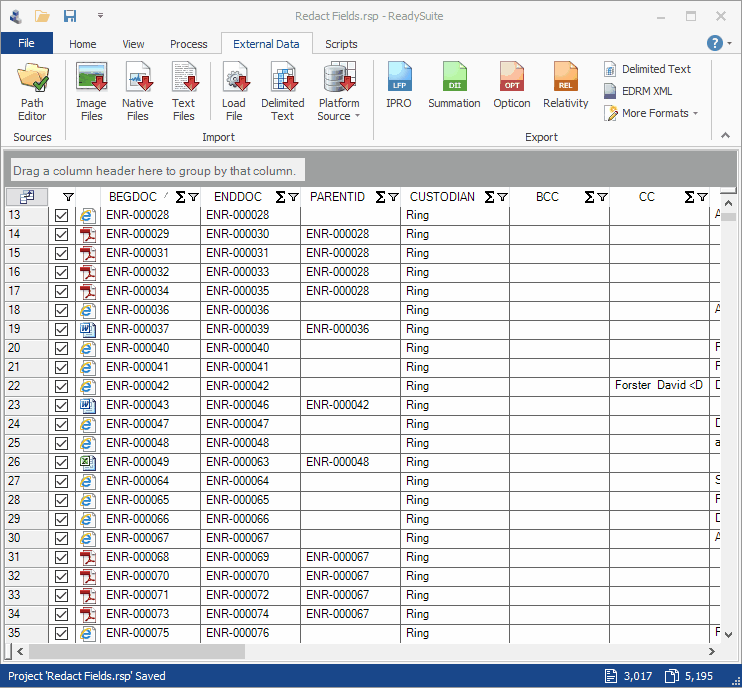If you want to use ReadySuite to create your own scriptable solutions and workflows, we have a couple ways you can get started. Every licensed copy of ReadySuite includes its own script editor – which can be used to edit existing scripts on-the-fly or you can start from scratch using a built-in template.
You can also reference our external scripting DLL – and plug it into your favorite development environment, such as Visual Studio or Visual Studio Code.
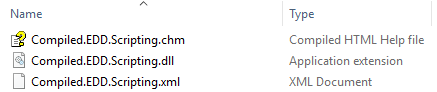
Our API documentation is referenced both locally and online here. Additionally, all built-in scripts serve as great examples on how to build your own.
Now, continuing where we left off last week, let’s look at more scripts included in ReadySuite 6.0.
Delete Resources
Sometimes you need to delete bad documents out of a production or volume. For example, you might have inadvertently included non-responsive or privilege documents in your set. Running the ‘Delete Resources’ script will purge the linked files for selected documents in ReadySuite the script runs against.
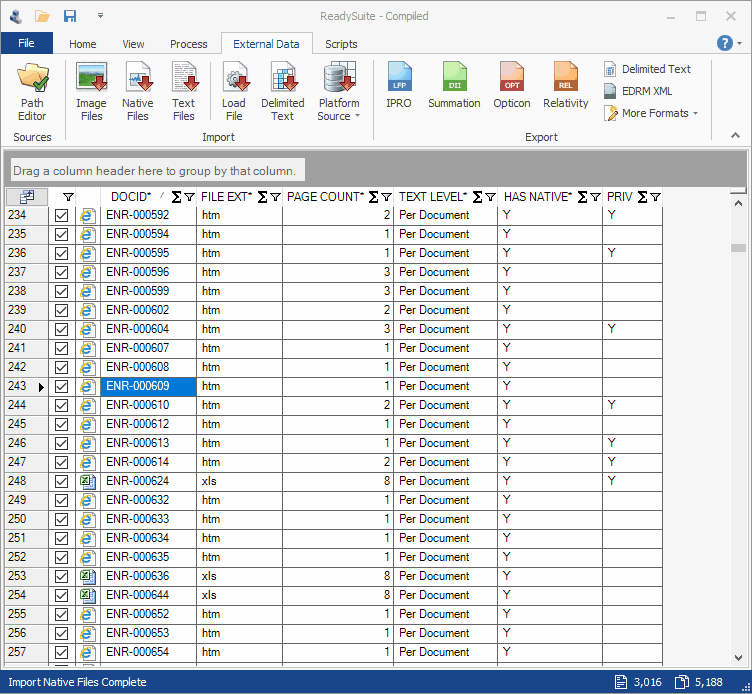
Remove Page Suffix
The ‘Remove Page Suffix’ script can remove a suffix from the first page of a document. For example, if the first bates number of your document is ‘DTX050_001’, using this script can remove the ‘_001’ portion from the identifier (load file) and rename the linked page file. This script can be incredibly useful when dealing with trial exhibits.
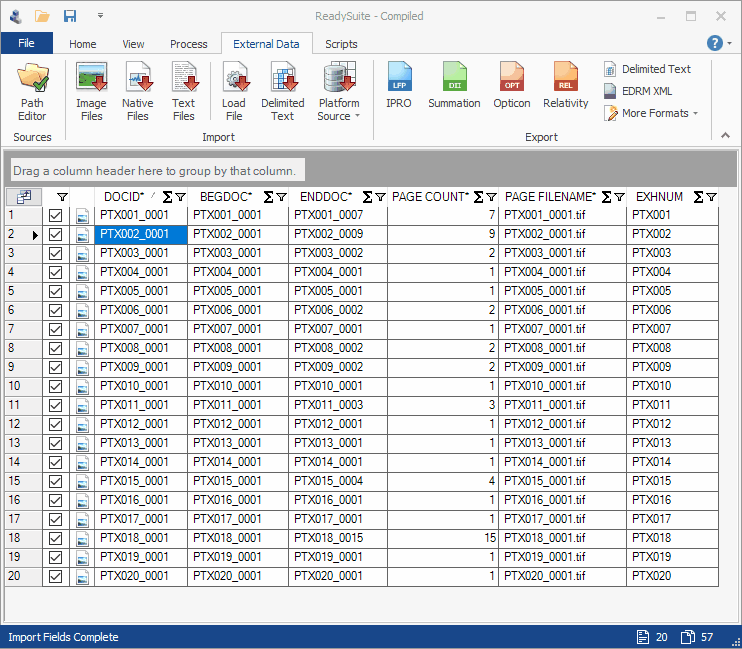
Rename Natives
Exporting productions out of eDiscovery software, hosted or not, often doesn’t yield the customization you need. Requirements for partial native productions with image placeholders are common – as is confidentiality branding. But sometimes, you can’t customize the native file name. This script allows you to rename the native files – in a flash – for documents that have any confidentiality coding.
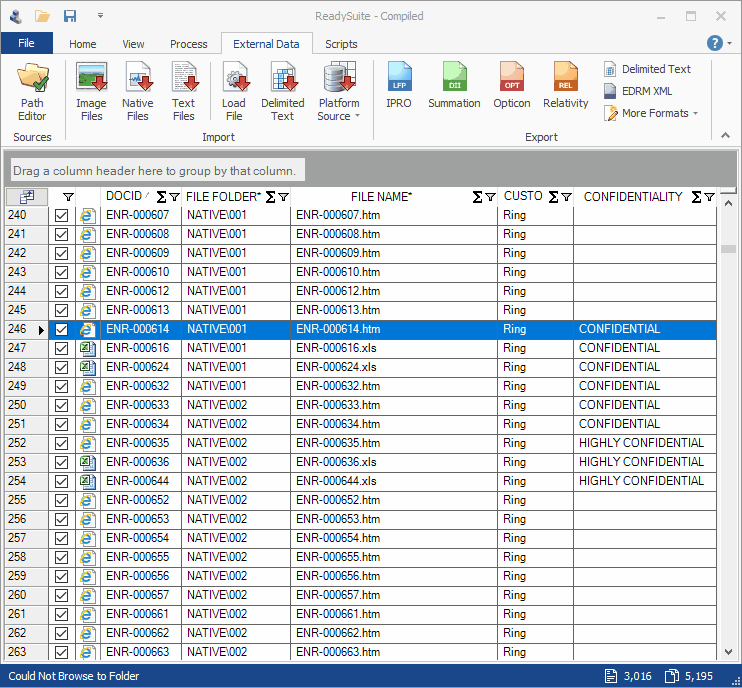
Redact Fields
Deleting field data from ReadySuite was always an easy task – highlight the cells in the appropriate rows and columns, just like a spreadsheet, and press Delete. However, in certain cases, you may want to replace those values with ‘Redacted’ or similar Now you can run the ‘Redact Fields’ script. This script allows you to specify multiple fields and replace their metadata values with the word redacted or any text you specify.