Working with Script Packs
You can create script packs from either the Script Browser or Script Pack dialog box. Creating script packs from the Script Pack dialog box enables you to use the same script multiple times in a pack.
Once you’ve setup your script pack, and optionally provided a set of options for the pack, you can save the pack to a file to access later or share with a colleague.
Note: Running script packs can be automated with Headless Mode.
To create a script pack with the Script Browser
- In the ReadySuite ribbon, click Scripts > Browse Scripts.
- In the Script Browser dialog box, press
Ctrland select the ReadySuite scripts you want to run sequentially. - Click Run Scripts.
- On the Script Options dialog box, view the selected scripts in the Selected script drop list.
- Set the options for each script in the Selected script drop list.
- Click Close.
- On the [#] Scripts dialog box, click Start Scripts.
- If the script produces a report, view the Script Report window.
- View the results of the completed process for each script and click Finish.
Note: Scripts will run in the order they are selected.
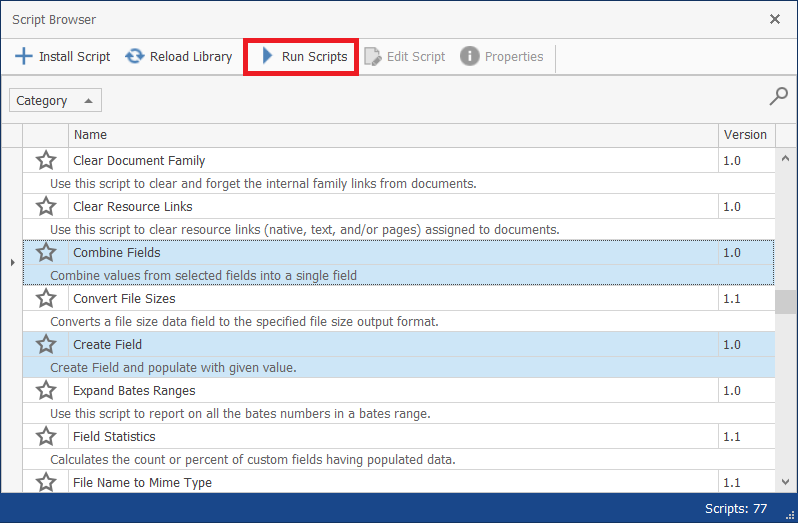

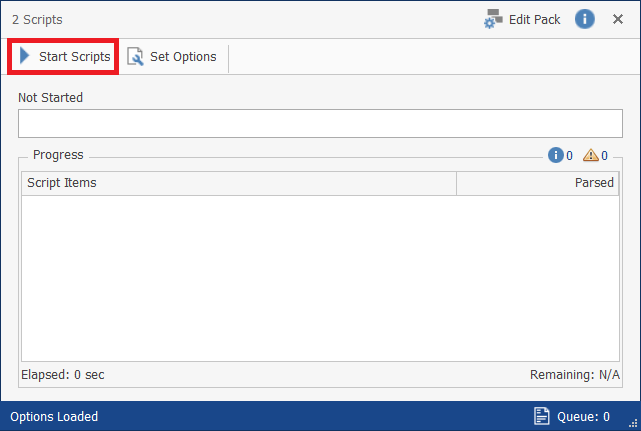
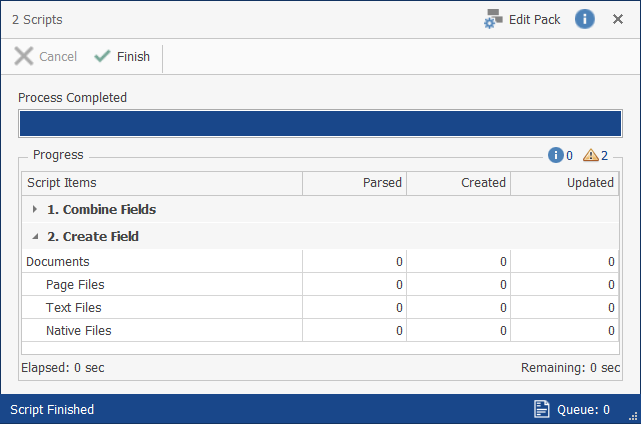
To create a script pack with the Script Pack dialog box
- In the ReadySuite ribbon, click Scripts > Script Pack.
- On the Script Pack list, double-click the ReadySuite scripts in the order you want them run in the script pack.
- Add any Script Notes you want to describe the script packs in use, such as its purpose or result.
- Click Run Scripts.
- On the Script Options dialog box, view the selected scripts in the Selected script drop list.
- Set the options for each script in the Selected script drop list.
- Click Close.
- On the [#] Scripts dialog box, click Edit Pack.
- On the Script Pack dialog box, click Save As.
- On the Save As dialog box, select the location, enter the File name and click Save.
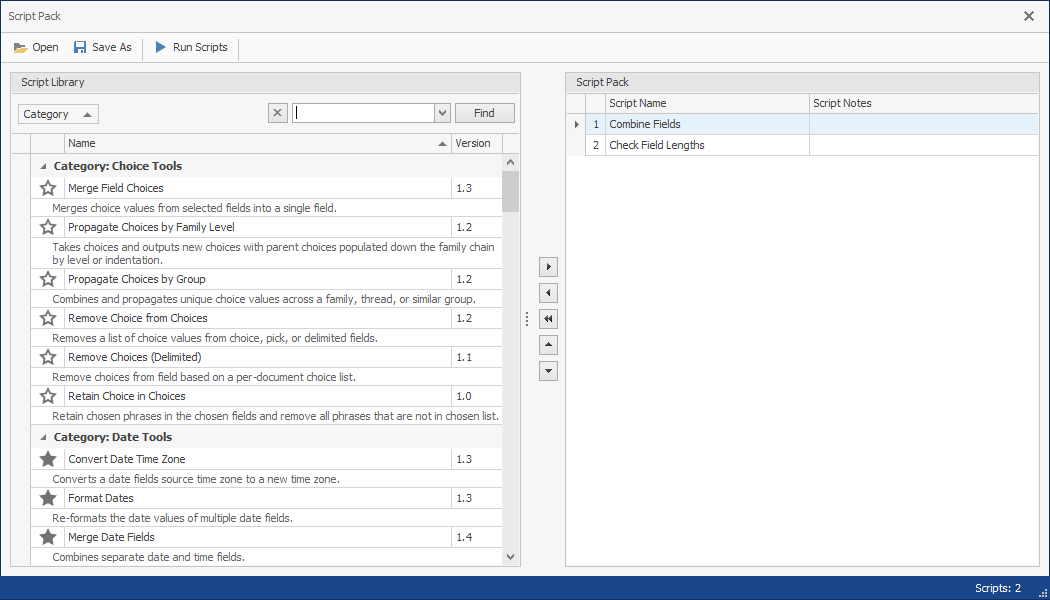

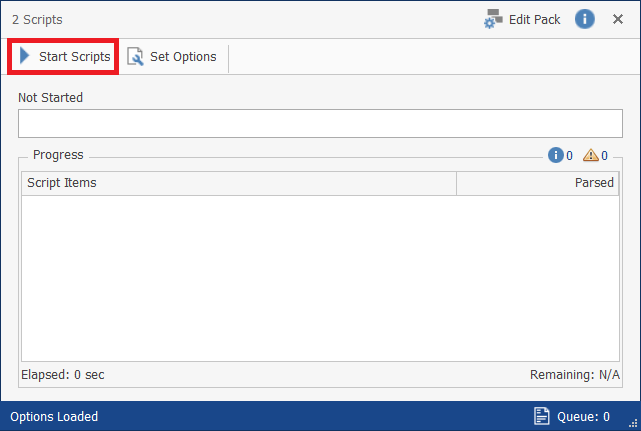
To run a script pack with the Script Pack dialog box
- In the ReadySuite ribbon, click Scripts > Script Pack.
- On the Script Pack dialog box, click Open.
- On the Open dialog box, select the script pack you want to work with and click Open.
- View the script pack on the Script Pack dialog box in the Script Pack list.
- Click Run Scripts.
- If the script produces a report, view the Script Report window.
- View the results of the completed process for each script and click Finish.
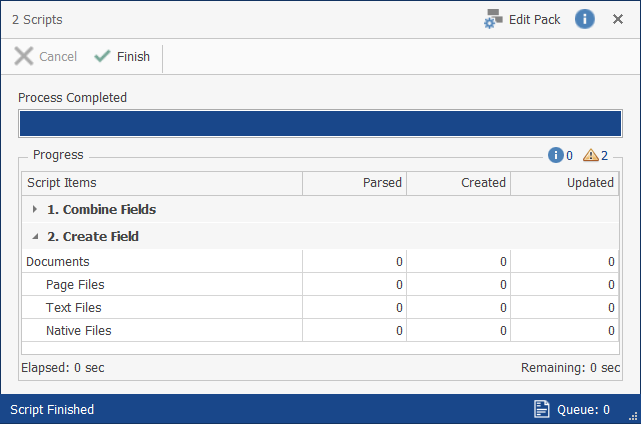
To edit a script pack
- In the ReadySuite ribbon, click Scripts > Script Pack.
- On the Script Pack dialog box, click Open.
- On the Open dialog box, select the script pack you want to work with and click Open.
- To update the scripts in a script pack, use the selection buttons between the Script Library list and Script Pack list to add, remove, or reorder the scripts as necessary, then click Save As.
- To update the options of the scripts in a script pack, click Run Scripts, then update the options as necessary on the Script Options dialog box.