Script Browser
The Script Browser displays the ReadySuite library of scripts arranged by scripts. The number of scripts in ReadySuite appears in the lower right corner.
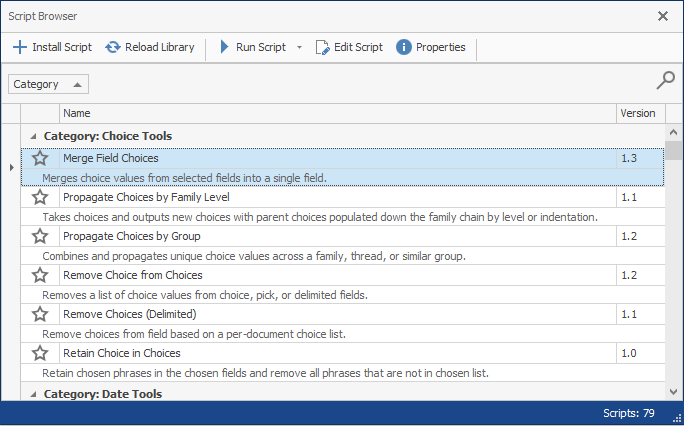
To view the ReadySuite script library
- In the ReadySuite ribbon, click Scripts > Browse Scripts.
- In the Script Browser dialog box, view the ReadySuite scripts, arranged by category.
Install Script: Opens the Open dialog box.
Reload Script: Refreshes the Script Browser dialog box.
Run Script: Runs the script selected in the Script Browser list. Press Ctrl to select and select Run Scripts to run multiple scripts.
To run a different script, click the down arrow, select Run from file. Use the Open dialog box to locate the script you want to run
Edit Script: Opens the Script Editor.
Properties: Opens the Script Information dialog box with details about the selected script, including its location.
To sort the ReadySuite script library
- On the Script Library, hover over Category and click its Filter icon
 .
.
Note: For more information, see Filtering.
To search the Script Browser list
- In the Script Browser dialog box, click the Search icon
 .
. - In the Enter text to search... box, type the text you want to locate in the Script Browser list.
- Click Find.
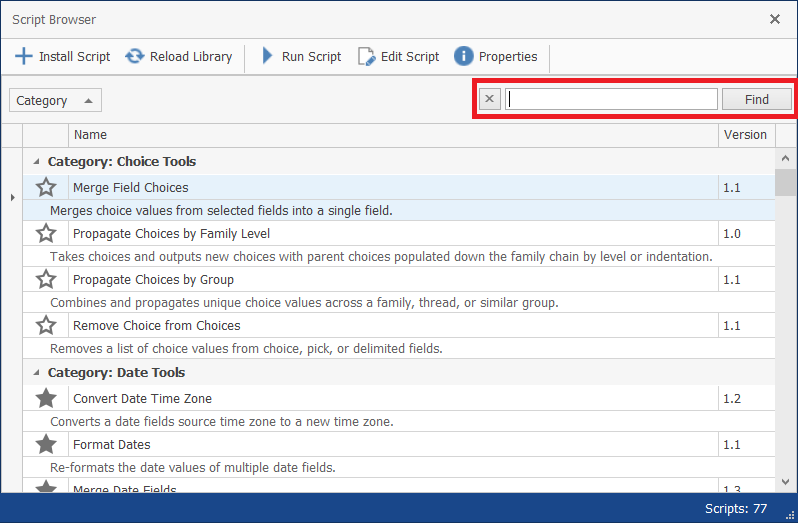
To load script to the Script Browser list
- In the Script Browser dialog box header, click Install Script.
- On the Open dialog box, select the script you want to load by File name and click Open.
- On the Select Scope dialog box, select script location from the following:
- Local User
- Local Machine
- Shared Network
- Click Select.
- Click Find.
To highlight a script as a favorite
- In the Script Browser, click the star icon next to the script you want marked as a favorite.
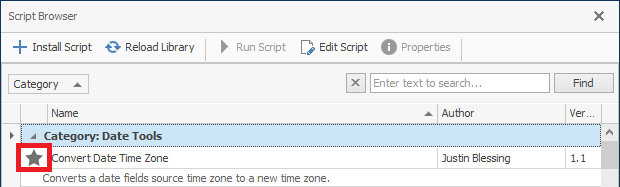
To view scripts marked as favorites
- In the ReadySuite ribbon, click Scripts > Favorite Scripts.