Chat Tools
The Chat Tools MIME (EML) Message Parser script is designed to take MIME/EML message files (specifically EML messages with Chat data) and extract metadata, headers, and attachments.
EML files can be viewed in a separate text editor. ReadySuite can read EML files as either a linked native resource or as a linked text resource, though the recommended method is Import Native Files.
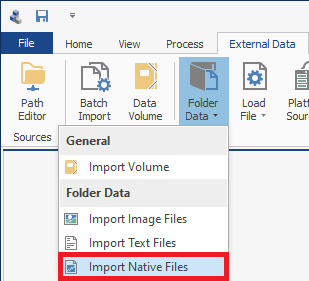
Chat Tools includes the following script:
Extracts metadata, headers, and attachments from MIME/EML message files.
Source Date
- Source Date Type ("Selecting 'Native' uses native links; selecting 'Text' uses text links.")
- Source Data Native File Exts ("When the SourceDataType is set to Native, these file extensions will be used to filter EML files.") If you are importing a different format other than EML, click the Action button
and use the dialog box to enter the new extension(s), then click Ok.
Output Fields All required. Map each output field with data from the EML file to a field in ReadySuite. The Data type for each output field is preselected (click the Add icon
to view).
- Body ("Plain-text body value will be parsed to this field.") (example:
Message Body)- From ("From value will be parsed to this field.") (example:
Message From)- Recipients ("Recipient values will be parsed to this field.") (example:
Message Recipient)- Date Local ("Date value will be parsed to this field.") (example:
Date Local TZ)- Date Utc ("Date value will be parsed to this field.") (example:
Date UTC TZ)- Subject ("Subject value will be parsed to this field.") (example:
Message Subject)- Message Id ("Message-Id value will be parsed to this field.") (example:
Message ID)- References ("References value will be parsed to this field.") (example:
References)- Attachment Count ("Number of attachments will be set to this field.") (example:
Attachment)- Attachment File Name * ("Filename for any extracted attachments will be set to this field.") (example:
Attach Filename)- Attachment File Path * ("File path for any extracted attachments will be set to this field.") (example:
Attach Filepath)* These fields only need to be completed when attachments are being extracted and will be populated with the attachment when it is extracted.
Message Headers
- Header Parse Mode ("Set the method used for reading message headers.")
- Header List ("List of custom header fields when used with parsing modes for include/exclude from list.")
- Header Field Prefix ("Value added to the beginning of header field names.")
- Header Field Suffix ("Value added to the end of header field names.")
Message Headers
- Header Parse Mode ("Set the method used for reading message headers.") Select from one of the following:
- All: Parse all the Output Fields and any other header found.
- None: Parse only the Output Fields.
- IncludeFromList: Parse only headers in Header List.
- ExcludeFromList: Parse every header in except those in Header List.
- Header List ("List of custom header fields when used with parsing modes for include/exclude from list.") Click the Action button
and use the String Collection Editor dialog box to create a header list, then click Ok.
- Header Field Prefix ("Value added to the beginning of header field names.") If you want the header to have a prefix, enter a Header Field Prefix (example:
Header -)- Header Field Suffix ("Value added to the end of header field names.") If you want the header to have a suffix, enter a Header Field Suffix (example:
- Field)Message Attachments
- Extract Attachments ("Indicates whether attachments will be extracted from messages.") Clear if no attachments are being extracted.
If selected, ReadySuite will create new document records for anything it extracted from the EML file.- Populate Attachment Headers ("If enabled, header field values set on the message will be set on attachments.") If cleared, the metadata values on the parent document (the EML the attachment came from) will not be set on the attachment record
- Extraction Folder ("Folder to output attachment files to.") If headers are being extracted, click the Action button
and use the Browse For Folder dialog box to select a folder to output attachment files to, then click Ok.
Attachment Numbering
To avoid extracting duplicate files, a hash value is taken of the file when attachments are extracted and the attachment is saved as the hashed value (
filehash + attachfileExt) . The hash value is MD5.
- Parent DocId ("Attachments created will use this as part of the document identifier.") (example:
DocId)- Separator ("Attachments created will use this to separate AttachmentParentDocId and AttachmentStartId.")
- Digits ("Attachments created will use this number of digits combined with AttachmentParentDocId and AttachmentStartIdPrefix to create a unique DocId.") (