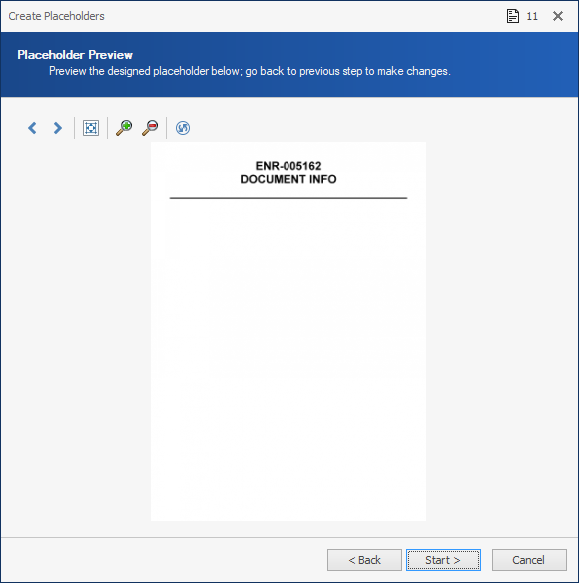Adding Placeholder Images
With documents imported from load files or folders, use the Create Placeholder Images wizard to create placeholder sheets (for example, to cite native files, such as TIFF files, that need to be produced), as well as replace existing image files.
About Placeholder Images
You may see placeholder images as you review documents in your data set. A placeholder image is a TIFF generated by ReadySuite. This placeholder represents a document in your review set that was removed due to a requirement specification or technical reason. For example, when an attachment is included in a data set but the parent email is corrupt or cannot be processed, you will see a placeholder image wherever the parent email should occur.
To add placeholder images
- Filter or mark the documents you want to work with as necessary.
- In the ReadySuite ribbon, click Process > Placeholder Images to open the Create Placeholders wizard.
- On the Endorsement Filters page, select the File Mode:
- Export New Files
- Replace Existing Files (Requires pages to be present in the current project)
- Select the Page Mode.
- 1st Page Only: Apply placeholder to only the first page.
- All Pages: Apply placeholder to all pages.
- Specify any additional settings for the exported placeholders
- Page Size: Adjust the width and height of the document.
- DPI: Select the dots per inch density of the placeholder.
- Delete Files: Select to delete any existing page and orphaned page files.
- If you selected Export New Files as the File Mode, specify the destination for the new placeholder files by doing the following:
- If you selected 1st Page Only as the Page Mode, select the Filename.
- Select the Export Folder for the exported placeholders.
- Select Page Links to set document page links to new files. (When linked, new files can be viewed in ReadySuite.)
- Click Next.
- On the Placeholder Design page, design the header, footer, and fields used in the placeholder.
- Click Next.
- On the Placeholder Preview page, preview the designed placeholder.
- Click Start.
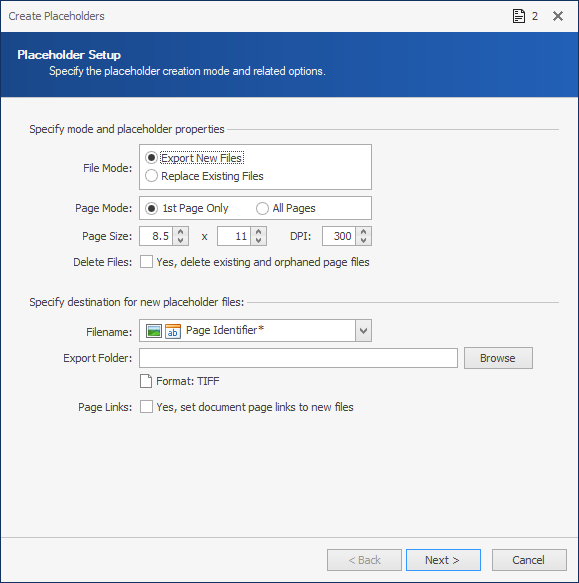
Export New Files
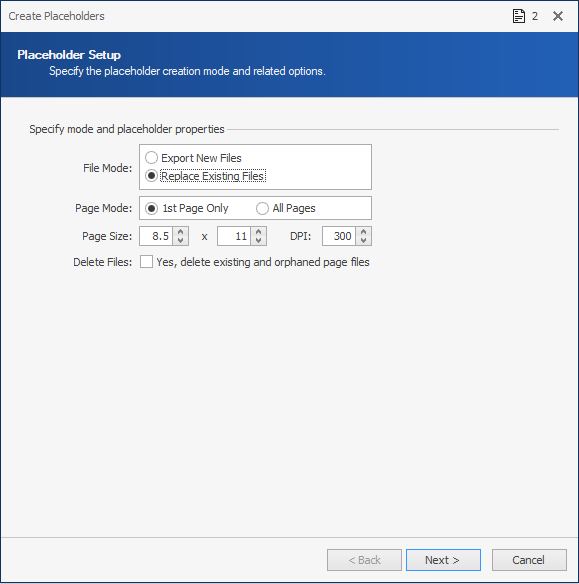
Replace Existing Files
Example
When replacing existing multiple page files with first page only placeholders, orphan pages may remain of this is not selected.)
Note: Selecting Delete Files deletes the source image files before saving the new placeholder files. Ensure you have a verifiable backup before proceeding.)
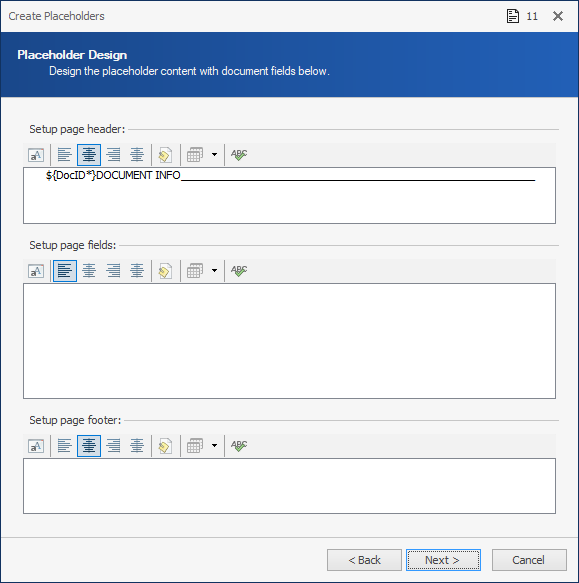
Note: To change the placeholders, click Back and make the necessary updates on the Placeholder Design page.