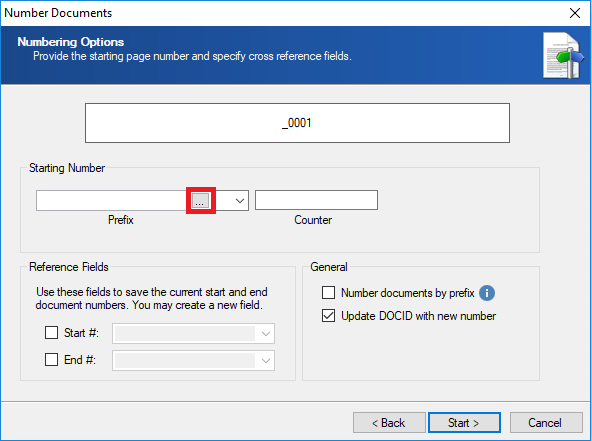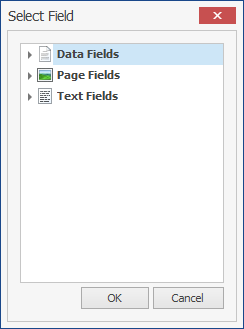Numbering Documents and Pages
You can renumber documents by either:
- Assigning new document identifiers.
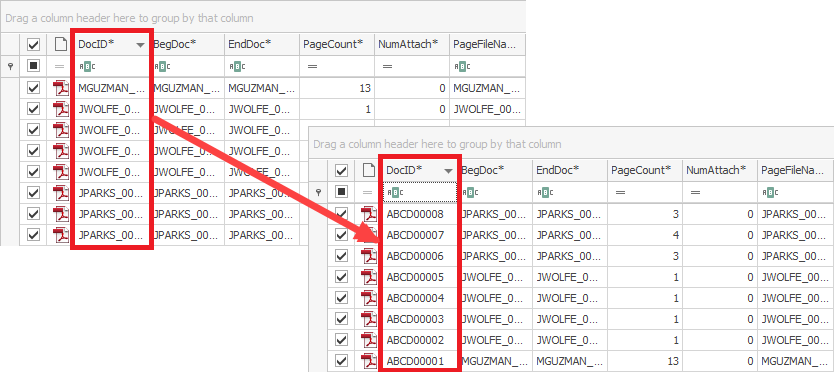
- Renumbering all pages inside each document.
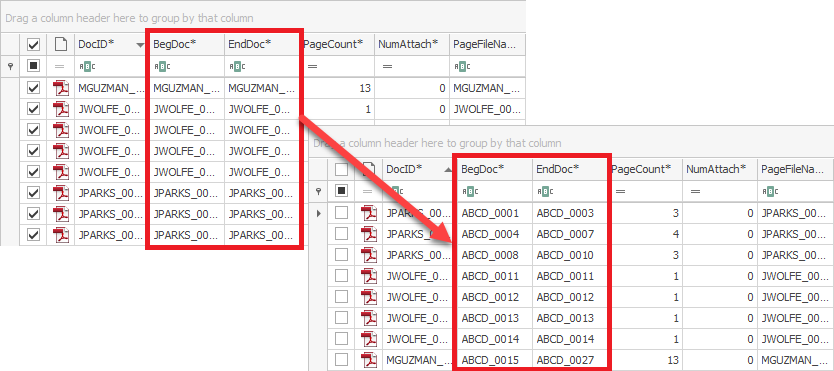
You can choose to renumber all documents in the project, filtered documents, or only the marked documents
To renumber documents in the Grid View
- Filter or mark the documents you want to number, if necessary.
- In the ReadySuite ribbon, click Process > Number Documents
- On the Number Method page of the Number Documents wizard, select numbering method, Number Documents and click Next.
- On the Number Documents page, specify the numbering scheme.
- Select the field you want to use and click OK.
- In the General section, select Number documents by prefix.
- in the Starting Number section drop down list, select the character to separate the prefix and the document number.
- In the Counter box, type in the first number of the document.
- Click Start to number the documents.
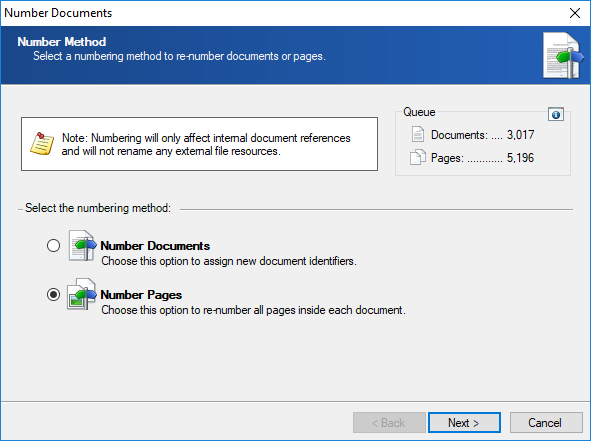

To number documents according to a field value, in the Starting Number section, click the ellipsis button  above Prefix.
above Prefix.

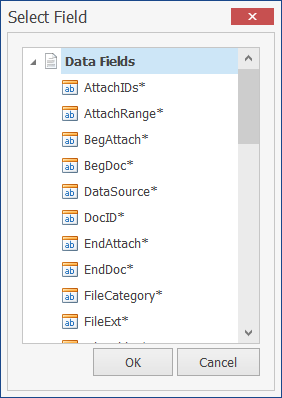
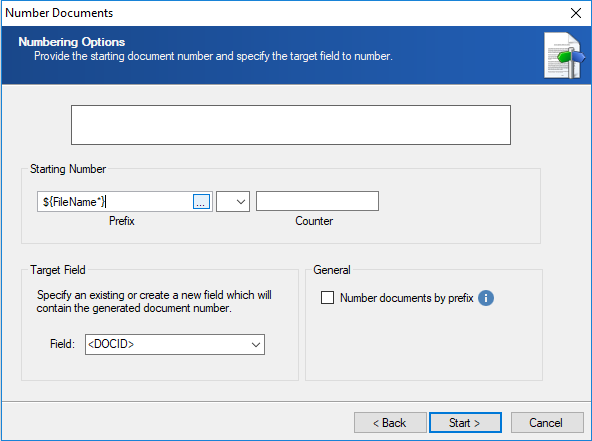
To number documents by a fixed text, in the Starting Number section, enter the text in the Prefix box.
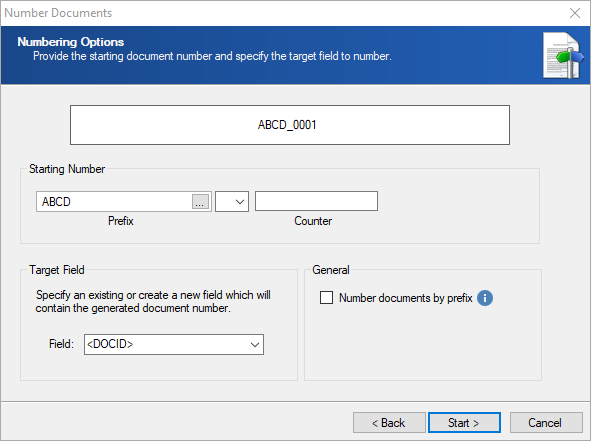
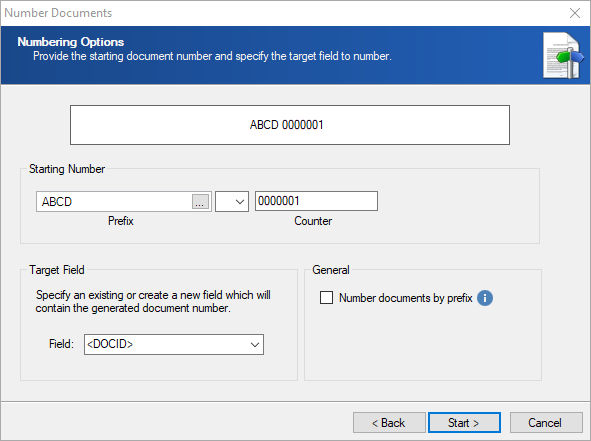
To number the pages
- Filter or mark the documents with the pages you want to number, if necessary.
- In the ReadySuite ribbon, click Process > Number Documents
- On the Number Method page of the Number Documents wizard, select Number Pages and click Next.
- On the Numbering Options page, specify the numbering scheme.
- Select the field you want to use and click OK.
- in the Starting Number section drop down list, select the character to separate the prefix and the document number.
- In the Counter box, type in the first number of the document.
- In the General section, select if you want to Number documents by prefix and Update the DOCID with the new number.
- Use the Reference Fields section to save the current start and end documentation numbers.
- Start #: Saves the current BegDoc* number to this field before renumbering.
- End # : Saves the current EndDoc* number to this field before renumbering.
- Click Start to number the documents.
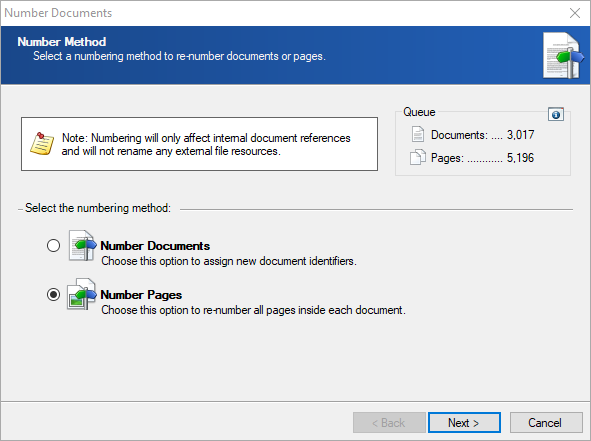
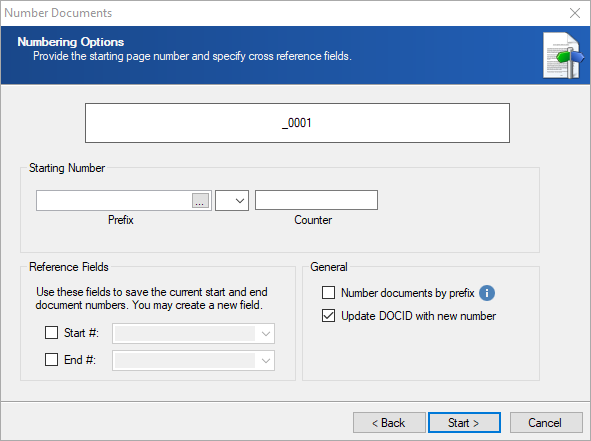
To number documents according to a field value, in the Starting Number section, click the ellipsis button  above Prefix.
above Prefix.