Document Pages
The Document Pages panel displays all the thumbnails available for the selected document. The size of the thumbnails may be adjusted. You can move the panel away from the ReadySuite interface (to a second monitor, for example).
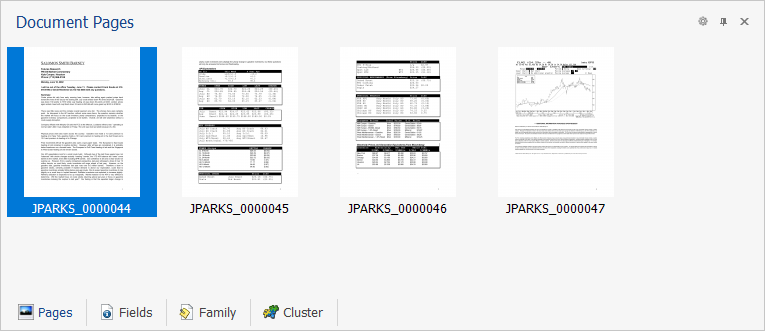
Note: Thumbnails are loaded asynchronously to provide a more responsive user interface; a loading image will be displayed when a thumbnail is still opening.
To view the Document Pages panel
- In the ReadySuite ribbon, click View > Pages.
To move the Document Panel
- Click the Document Pages title bar and drag the panel to the desired area of the monitor.
To change the size of the thumbnails
- In the Document Pages title bar, click the gear icon
 and select the desired Thumbnail Size (Small, Medium, or Large).
and select the desired Thumbnail Size (Small, Medium, or Large).