Validation Options
Use the Import Validation page to choose validation options for documents in the load file.
ReadySuite provides several categories of verification on the Validation Option page. This page appears on wizards throughout ReadySuite and can be opened from the ReadySuite ribbon by clicking Process > Check Documents.
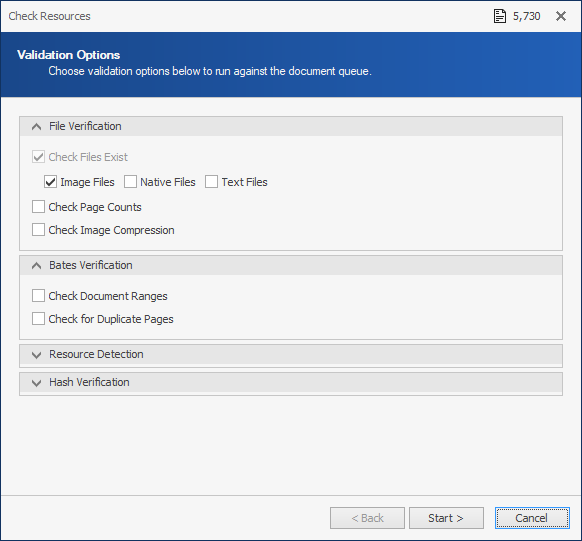
File Verification
- Check Files Exist: Combine the root data path with the document's resource path to verify the file location. Warnings will be reported for files not found.
- Check Page Counts: Compare the total number of frames in a document's page files to the total number of pages imported for the document.
- Check Image Compression: Decompress each image file and frame and checks images are not corrupt.
Bates Verification
- Check Document Ranges: Report gaps in numbers between page and document identifiers.
- Check for Duplicate Pages: Verify the list of page identifiers across the document set for duplicates. A warning will be reported if a duplicate page (bates) identifier was found.
Note: This option is dependent upon the sort order of the documents.
Resource Detection
- Detect Color Pages: Populate the “HasColor" field for documents and pages that have color.
- To view this field, right-click a column header, select Column Chooser. In the Customization dialog box, select
HasColor*, and then click Close. - Detect Blank Pages : Populate the “HasBlank” field for documents and pages that are blank.
- To view this field, right-click a column header, select Column Chooser. In the Customization dialog box, select
HasBlank*, and then click Close. - Detect Searchable PDFs: Populate the “TextLevel” field for PDF files that contain selectable text.
- To view this field, right-click a column header, select Column Chooser. In the Customization dialog box, select
TextLevel*, and then click Close.
Hash Verification
- Generate Hashes: Populate MD5 hashes for image files, native files, and/or text files. Those options will be available for selection after checking the “Generate Hashes” checkbox.
- To view the file MD5 hash, right-click a column header, select Column Chooser. In the Customization dialog box, select
FileHash*, and then click Close.