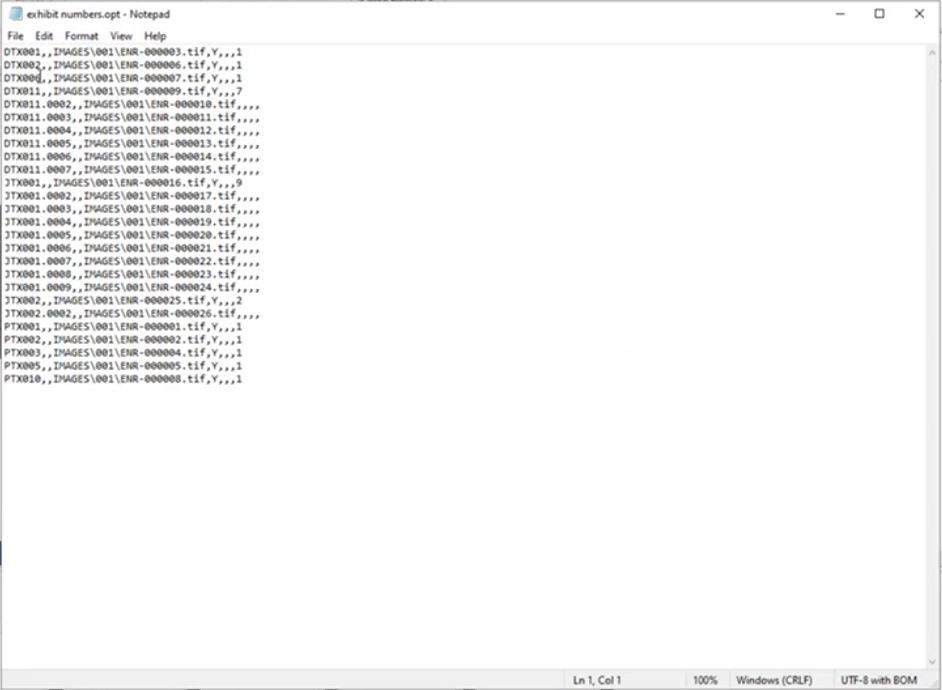Renumbering Pages Using a Document Field

This BluePrint guides you through renumbering pages from another field, such as an overlayed production or review bates number and/or to an an exhibit numbering scheme.
Some internal ReadySuite fields, such as the BegDoc* and EndDoc*, cannot be modified (by entering a new value on the Document Grid). However, these fields can be re-numbered and re-assigned a new value using scripts or the Number Documents wizard.
Renumbering pages using a new or overlayed field
The following example demonstrates renumbering the BegDoc* field to an existing field, in the case, the Old Start Number field.
- Import the volume you want to work with into ReadySuite.
- In the ReadySuite ribbon, click Process > Number Documents.
- Create a new field or overlay an existing field into ReadySuite with a beginning document number you would like to use as the new starting number.
- On the Number Method page of the Number Documents wizard, select Number Pages and click Next.
- On the Numbering Options page, specify the numbering scheme.
- On the Select Fields dialog box Data Fields list, select the field you want to use (for example,
Old Start Number) and click OK. - Leave the Starting Number section drop list empty and Counter box empty.
- In the General section, select Number documents by prefix and Update the DOCID with the new number. With select Number documents by prefix selected, the counter will be unique to each prefix used and increased by the number of pages in the document.
- On the Numbering Options page, click Start.
- On the Numbering Progress page. click Finish.
- In the example, note that the Old Start Number and the BegDoc* number now match.
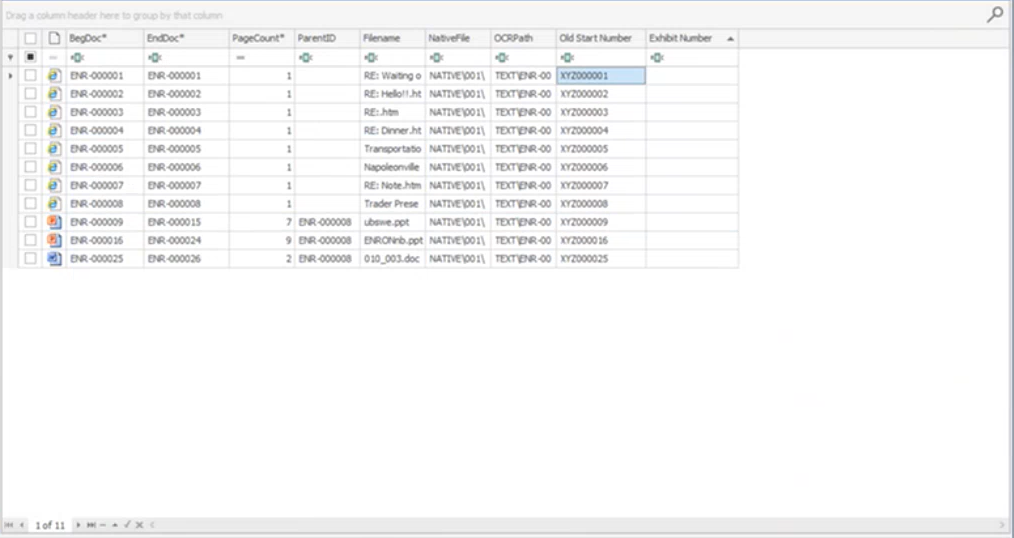
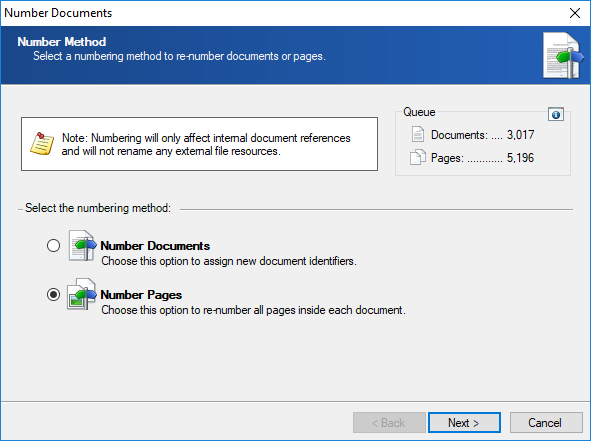
To number documents according to a field value, in the Starting Number section, click the ellipsis button  next to Prefix.
next to Prefix.

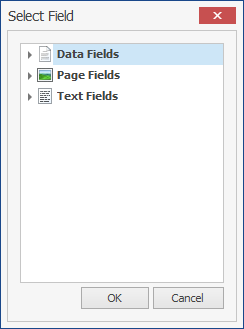
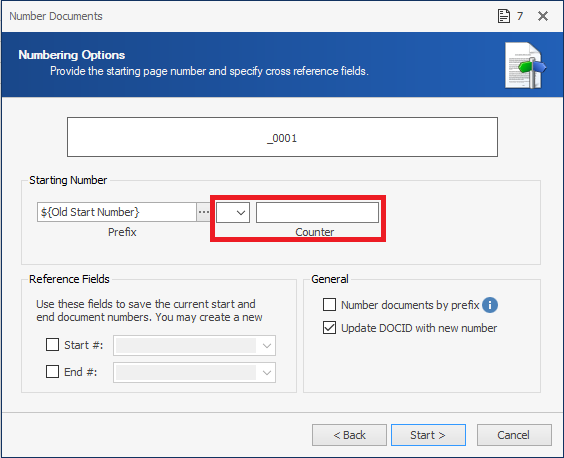

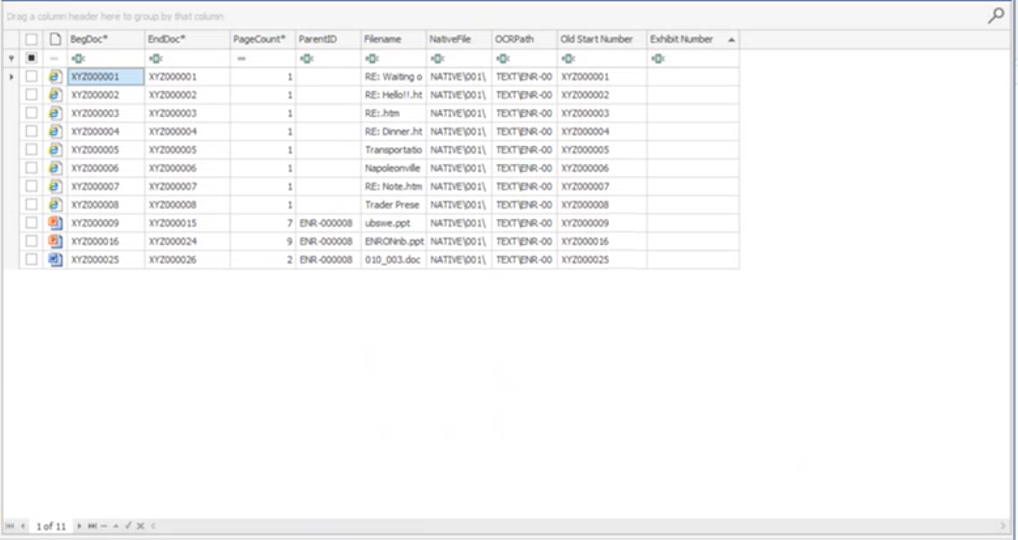
Renumbering pages from a production Bates number to an exhibit numbering scheme
The following example demonstrates renumbering the BegDoc* field to an exhibit number scheme, in this case the Exhibit Number field.
- Filter or mark the documents with the pages you want to number, if necessary.
- In the ReadySuite ribbon, click Process > Number Documents
- On the Number Method page of the Number Documents wizard, select Number Pages and click Next.
- On the Numbering Options page, specify the numbering scheme.
- In the Starting Number section, click the ellipsis button
 next to Prefix.
next to Prefix.
- On the Select Fields dialog box Data Fields list, select the field you want to use (for example,
Exhibit Number) and click OK. - in the Starting Number section drop down list, select the character to separate the Exhibit Number and the document number (example,
.). - In the Counter box, type in the first number of the document (example,
0001). The counter will increment by the number of pages in the document. - In the General section, select Number documents by prefix and Update the DOCID with the new number.
- On the Numbering Options page, click Start.
- On the Numbering Progress page. click FInish.
- In the example, note that the numbering between the BegDoc* and the EndDoc* reflect the number of pages in the document.
- If you choose, in the ReadySuite ribbon, click the Scripts tab.
- In the Library section, click Page Tools > Remove Page Suffix.
- On the Script Options dialog box, select Remove From PageId and Remove for Doc Id.
- Click OK.
- On the Remove Page Suffix dialog box, click Start Script.
- View the updated numbering on the Document Grid View.
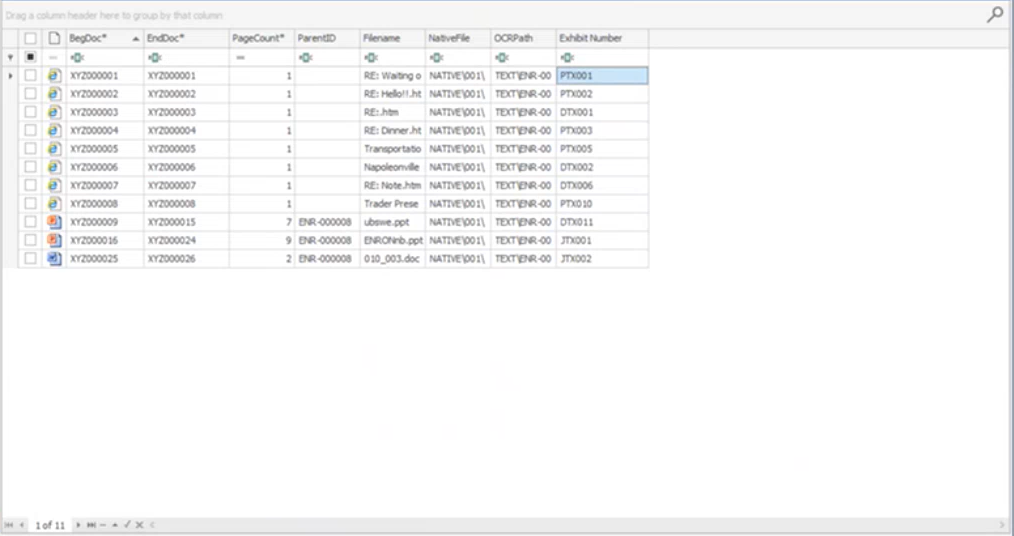
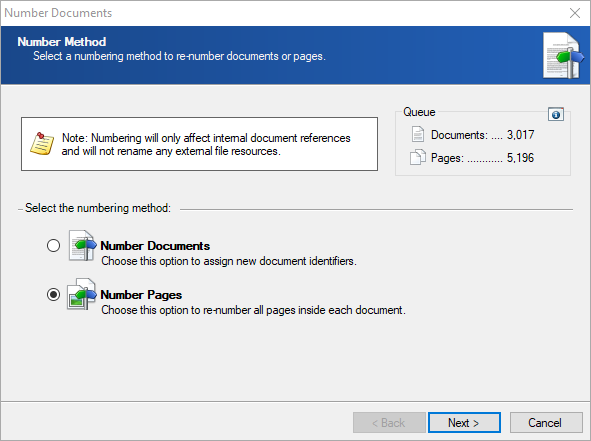
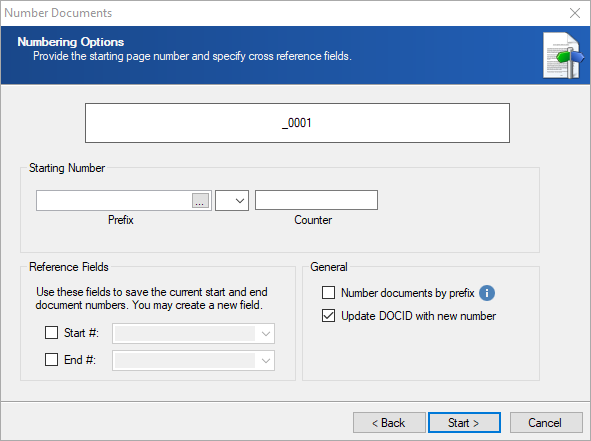
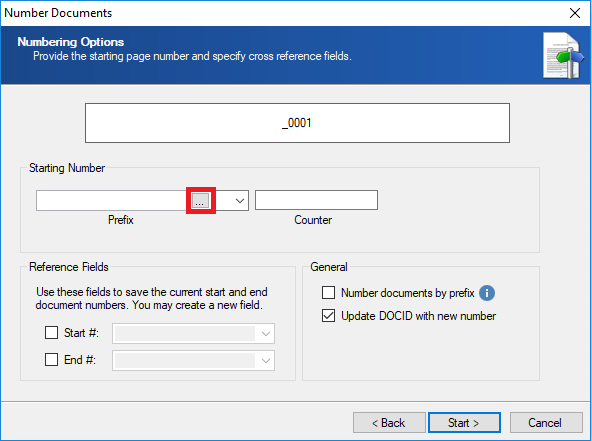
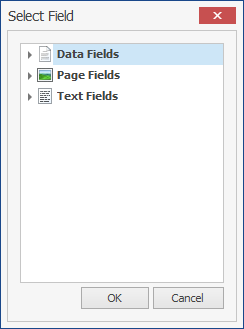
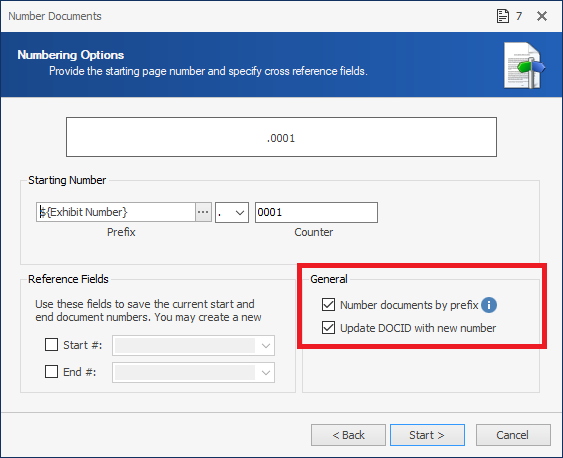
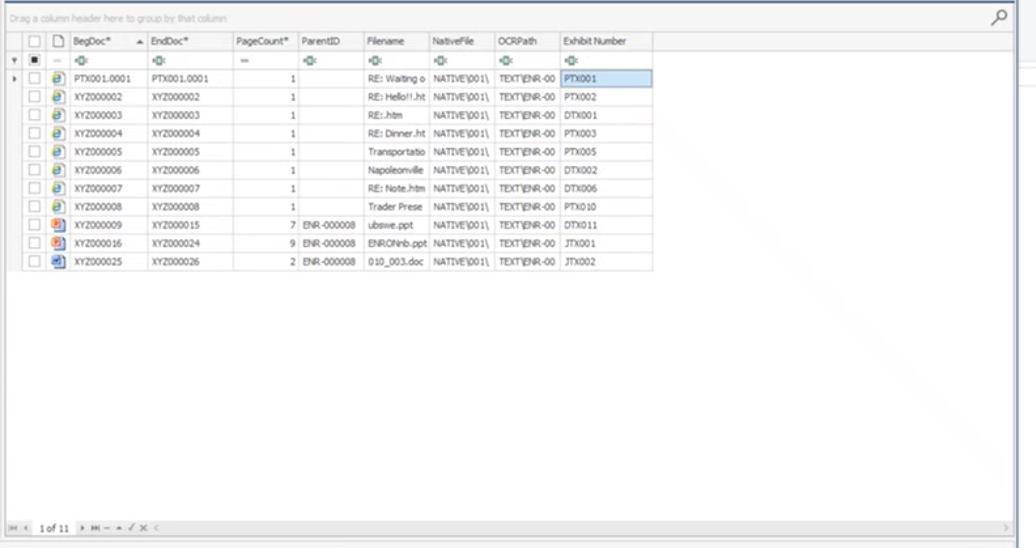
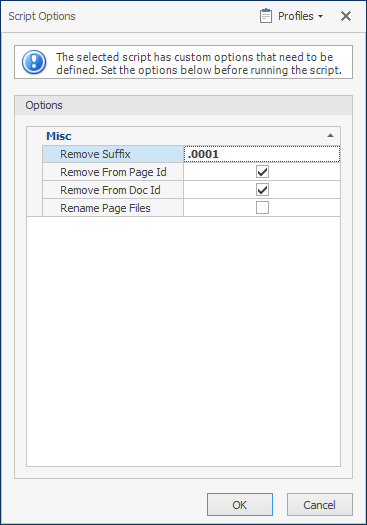
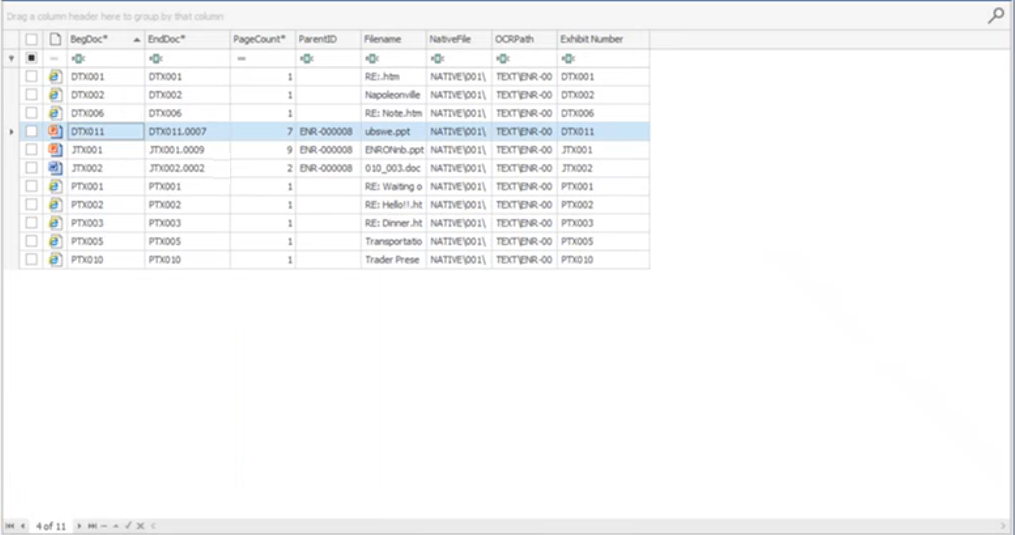
The new numbering scheme is reflected in the Document Pages panel.
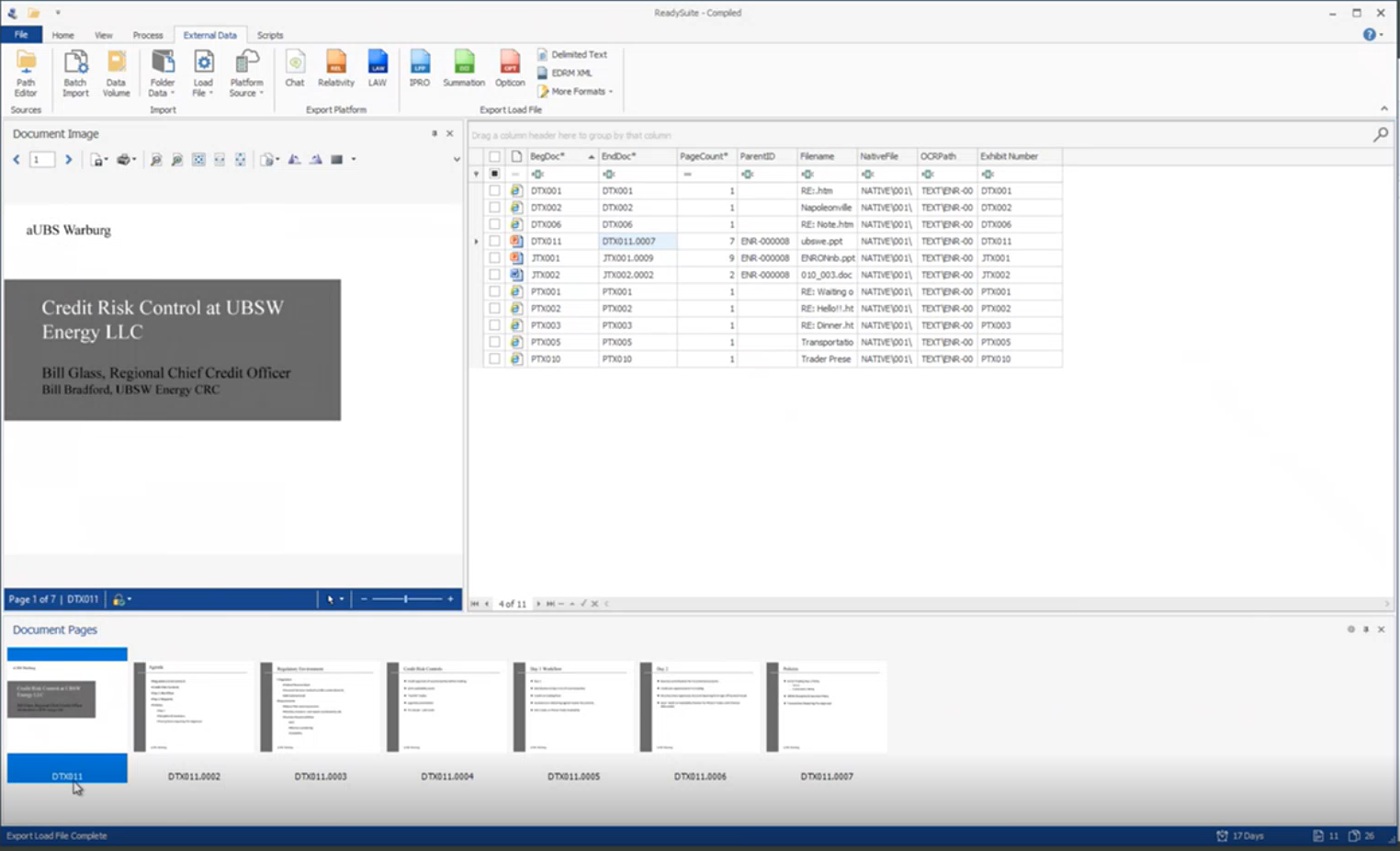
The new numbering scheme is also present when the documents are exported as a load file.