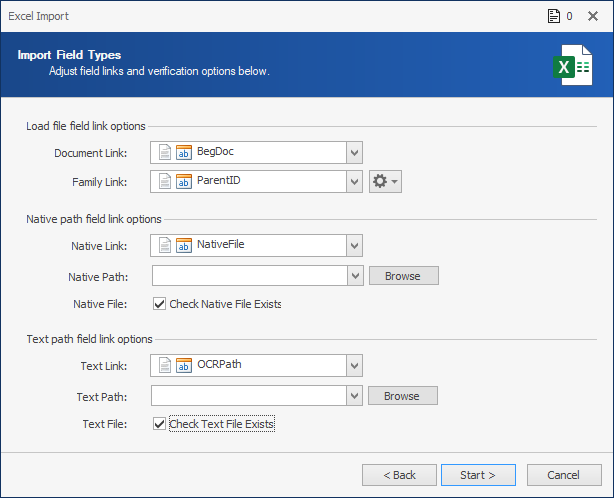We’re focused on the next release of ReadySuite – and it’s time to introduce a new feature. Last year, we added the option to save load files, including DAT files, to a fully formatted Excel spreadsheet. Now, we’re adding the ability to import and parse Excel files directly into ReadySuite.
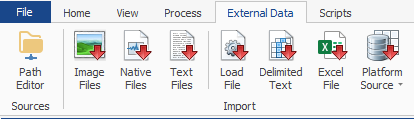
Accessed under the External Data tab, you’ll find the “Import Excel File” option, where you can import Excel workbooks, including XLS, XLSX and XLSM formats.
See the new Excel import process in action below:

Working through the import process, we have the option to choose the Import Mode, by specifying Create Only, Overlay Only, or Create & Overlay.
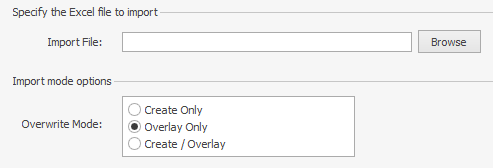
Next, pick the worksheet to import from the workbook – flipping through the selection will adjust the preview as you go. In the example below, my Excel file has three worksheets – Production Numbers, Redactions, and All Metadata.
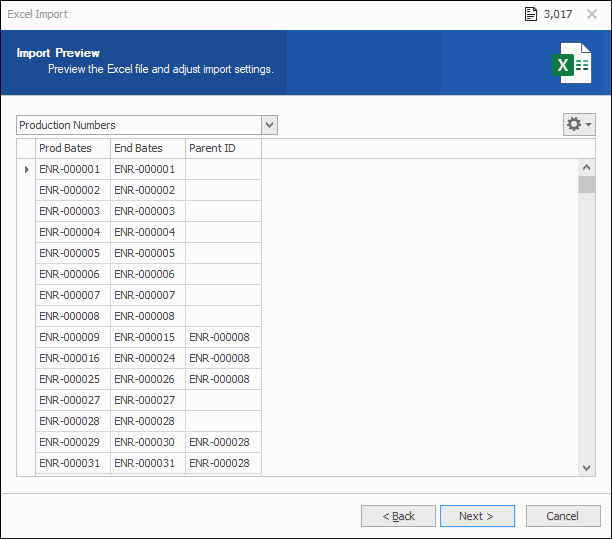
Following sheet selection, you can narrow down the list of fields to import from the sheet or import all fields. Like other imports you can perform in ReadySuite, once you setup a field list, save it to a profile for reuse.
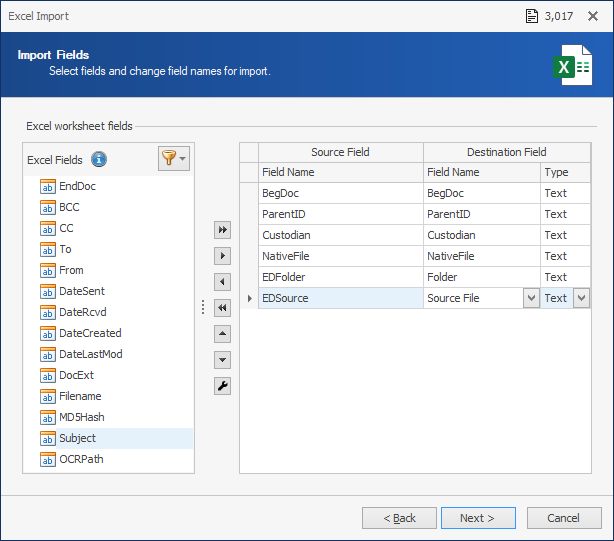
Finally, you can specify Excel field links to ReadySuite – in case your Excel file has a group link, native path, or text path. Linking these fields inside ReadySuite will enable additional validation of the Excel file.