You asked, we answered. Introducing Chat functionality in ReadySuite with support for the RSMF (Relativity Short Message Format) load file.
Starting with ReadySuite 7.1, releasing tomorrow, users will be able to open existing RSMF files and create/export from load files to new RSMF load files. Separately, utilizing scripts in ReadySuite, users can create conversation sets, group by like participants, and import data from unique data sources.
With no Enron equivalent data set for chat messages, we put together a unique conversation data set based on the Supreme Court Database provided by Washington University Law.
Let’s see creating RSMF files using our new chat tool in action below:
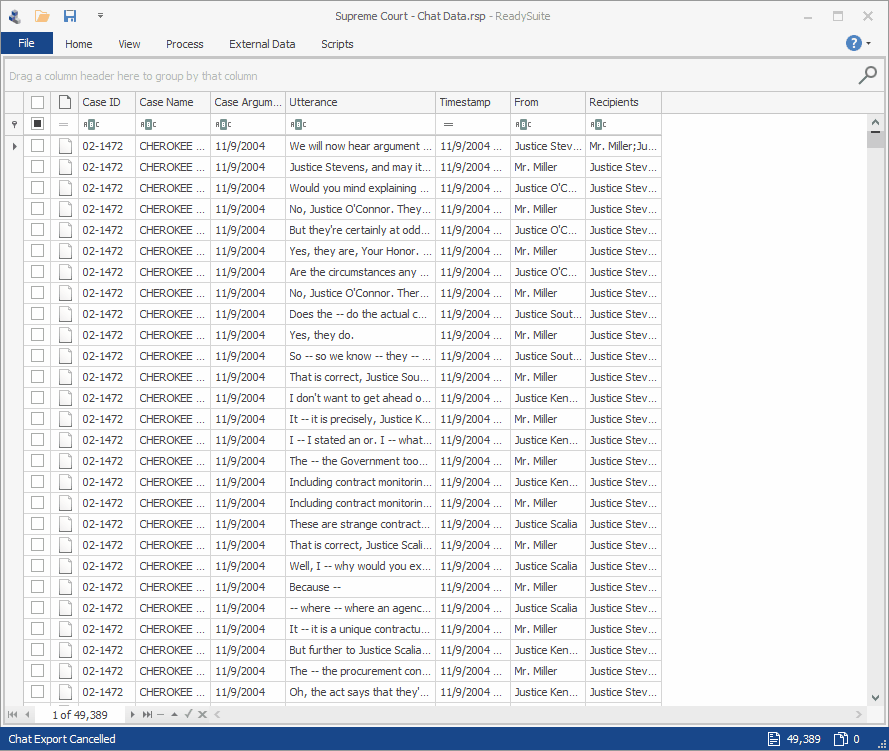
In the above project, our data set consists of a Case ID or Docket Number, Case Argument Date, Utterance/Message, a Timestamp, From/Speaker data, and Recipients. Additionally, our field map contains fields, such as Conversation Type, Platform Name, and Message Type. These field values were provided via the field map profile but could also be pulled from a field in the project.

When starting Chat Export, we have various options and strategies for creating the RSMF load file. You can specify a File Prefix, such as using “RSMF-“, or by inserting an existing data field, such as DataSource or Custodian. Any file created by this tool will have this prefix injected at the start of the filename.
You can choose an (optional) batching strategy, which allows you to force conversations into their own RSMF file set. For example, you may want to batch on Custodian, Phone Owner, or Conversation/Thread ID. Since multiple conversations can exist in a single RSMF file, if you batch on Conversation or Thread ID, you can require exactly one conversation per RSMF file instead.
Next, you can (optionally) choose to split RSMF files by date period. Currently, we’ve enabled splitting on date by Year, Month, or Day. We will suffix the RSMF filename to include the date period – such as “2020-05” – when splitting by month.
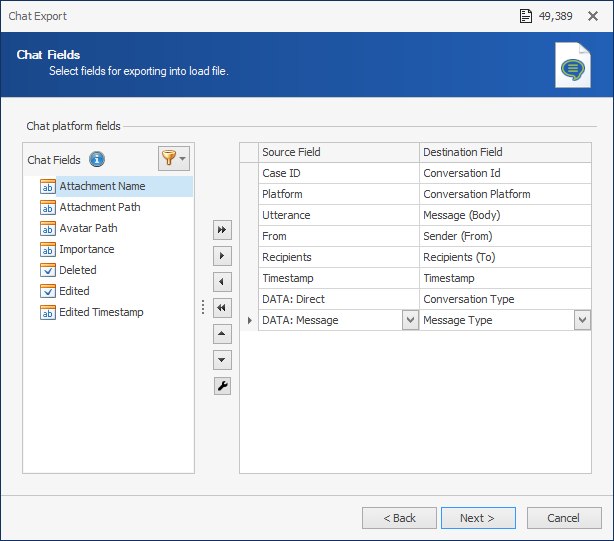
When selecting fields for Chat and RSMF files, we have several required and optional fields. Most of the field requirements are documented in the RSMF specifications listed here.
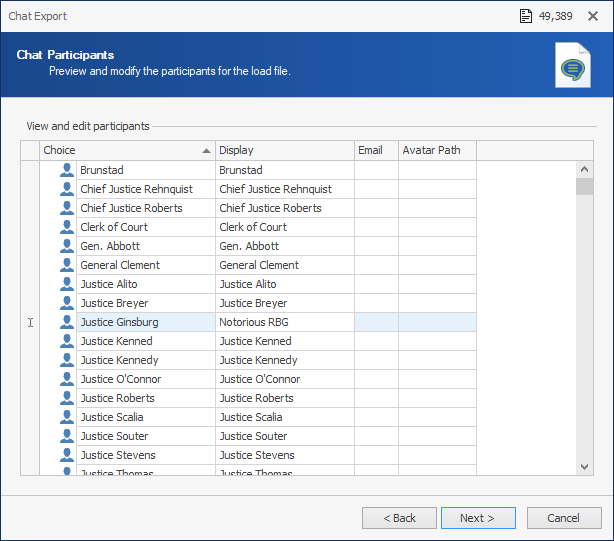
After you’ve set the Sender (From) and Recipients (To) fields, you’ll be able to modify the participants in the data set. You can map choice values to new display names and provide an optional e-mail or avatar path for those participants.
In the above example, you can see how we’ve taken the choice value for ‘Justice Ginsburg’, and set a new display name for ‘Notorious RBG’, which would be saved into each RSMF file created with her name. You’ll see the same value used in the conversation preview below.
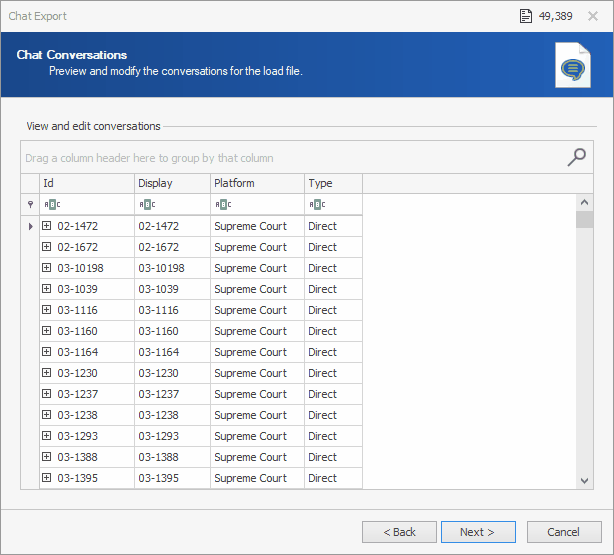
In the conversation preview, you’ll see a list of conversations along with the unique set of participants for each conversation. This data is based on the value set for the Conversation Id field. In the above example, we’ve used the Case Id field to generate the conversations. But you could provide an existing conversation/thread ID, or generate a new one, by grouping on like participants instead.
You can edit the conversation display values, platform names, and conversation types. Note how we change several platforms from ‘Supreme Court’ to iMessage, SMS, and MMS. These modified values will be saved to the created RSMF file.
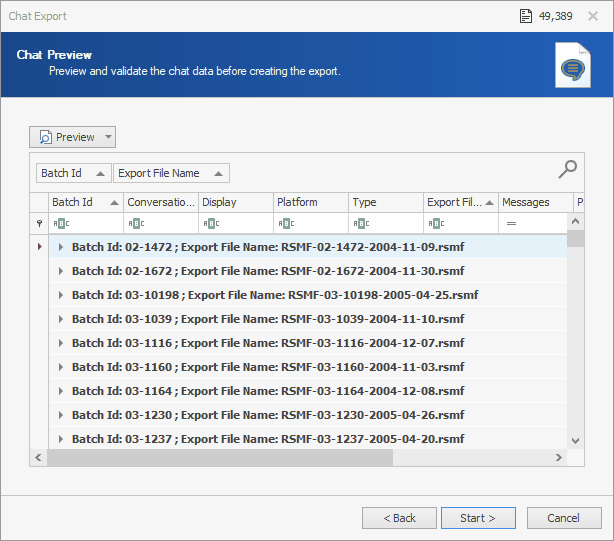
Finally, before exporting the RSMF files, we provide a full preview window. Here you can see the resulting filename for each RSMF file, the number of conversations in each file, message count, participant count, and the begin/end dates. The data in this preview window can also be saved to an Excel report file.
Now, after exporting, let’s see what this data set looks like in Relativity:
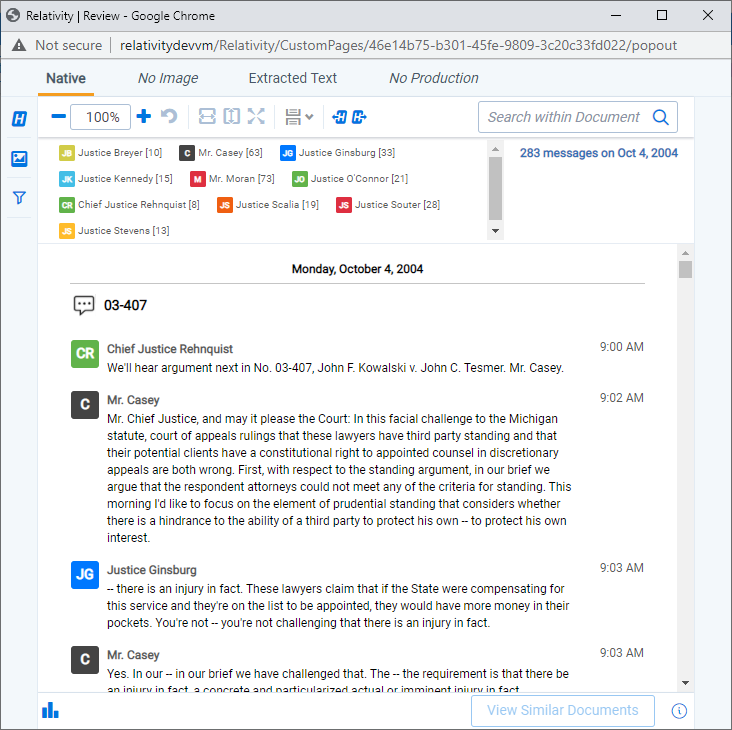
We hope you’ll find this feature useful. While our initial feature allows you to create RSMF files from other CSV and DAT files, we’ll be expanding this to include other data sets, such as Cellebrite shortly. Finally, you can add your own data sources by importing documents using a custom script.